There was a time when, to send information, we would attach a message to the leg of a carrier pigeon. Once the bird had flown, there was no going back on the message; all you could do was hope that it would be received by the recipient...
As romantic as this method of communication may be, it is fortunately a thing of the past! Today, thanks to scheduled sending, it is possible to automate emails, but also to modify them as needed before they are sent.
Here's how to schedule an email in Outlook!
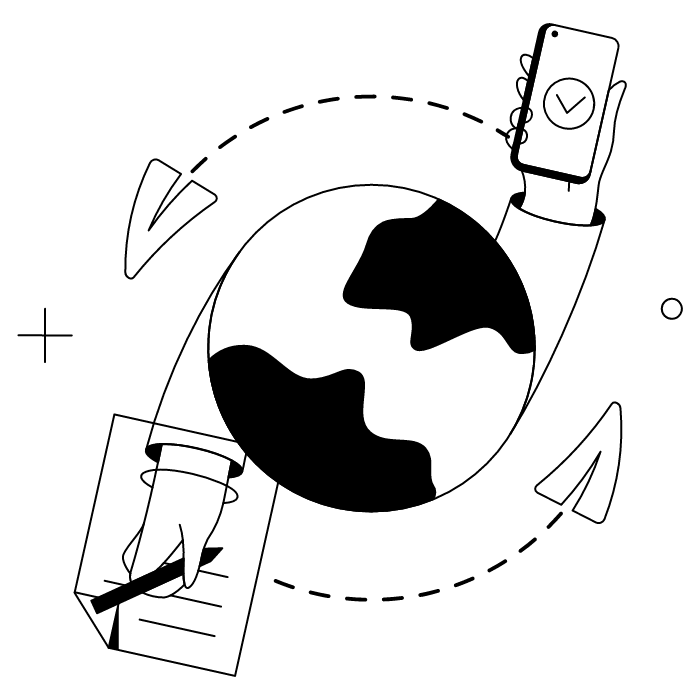
Here are the best techniques for scheduling emails in Outlook without even thinking about it!
To schedule your emails, track their delivery, and even automatically send reminders, you can use specialized platforms such as Mailchimp or Brevo.
The advantage of these platforms is that they allow you to send mass emails to a distribution group without any technical skills. Handy for your email campaigns!
Most email software includes a delayed sending option, i.e., the ability to send the email after a set delay or at a certain date and delivery time. This handy feature is usually found in the software's settings or options.
Luckily, we'll describe how to delay email send in Outlook later in this article!
Email rules are small adjustments that take 30 seconds to set up and save you hours of work by automating certain tasks. In Outlook, for example, you can create rules for email forwarding or for sorting incoming messages.
It is also possible to set up an email rule to delay the sending of a message. This is not exactly automatic scheduling, but this feature still allows you to avoid sending an email immediately.
In Outlook Desktop for Windows, to set up a delayed sending rule, follow this process: File > Manage Rules & Alerts > New Rule > Start from a blank rule > choose Apply the rule to messages I send > check the box Delay delivery by a certain number of minutes (where you can phrase a number of minutes) and choose the number of minutes. You'll need to provide a name for this rule before saving.
For those who are always on the go, travelers, and those who can't sit still—some mobile apps also allow you to schedule an email to be sent at a later date/time. This is a rare feature: most mobile email apps do not include this option, so users have to use their online version.
The Spark and Bluemail apps, for example, allow you to schedule a message to be sent directly from your smartphone.
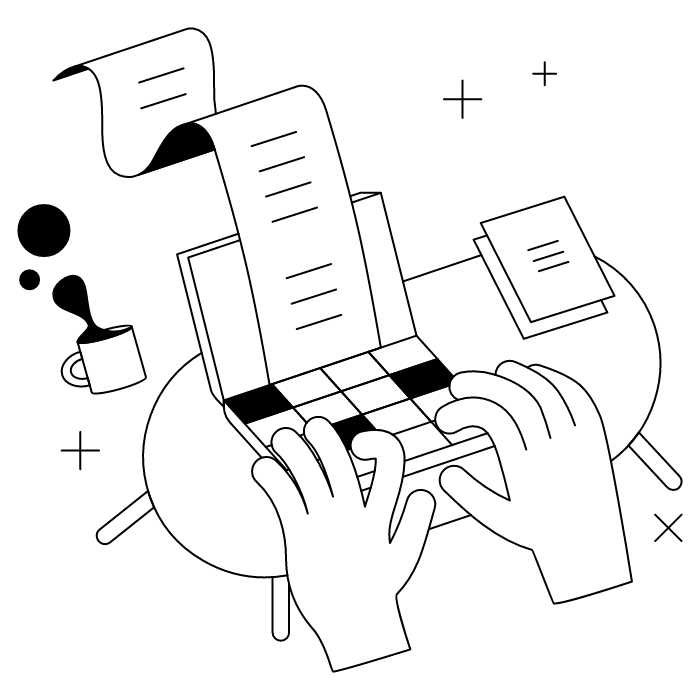
Your Outlook email account has been created! Now it's time to learn two basics of automatic emailing: out-of-office messages and recurring emails.
Are you going on vacation and want to schedule an automatic reply email for future incoming emails? You have two options: you can set up an automatic reply in Outlook's dedicated feature, or you can create a rule.
You can also create a rule, for example to send a more personalized message depending on the sender. Note that this option is only available on Outlook Desktop for Windows-Microsoft support provides detailed documentation on this.
Unfortunately, Outlook does not allow users to send recurring emails natively (i.e., directly in the software).
To be able to send a message on a recurring basis and (almost) automatically, you can use the "Recurring Task + Notification" method. This involves setting up a recurring task in Outlook and attaching a draft email to this task, then adding an alert to remind you to send it and sending it manually.
Here are the specific steps:
On the day of sending, you will receive a notification. All you have to do is send the email.
Tip: to make your recurring emails even more effective in terms of communication, add an Outlook signature!
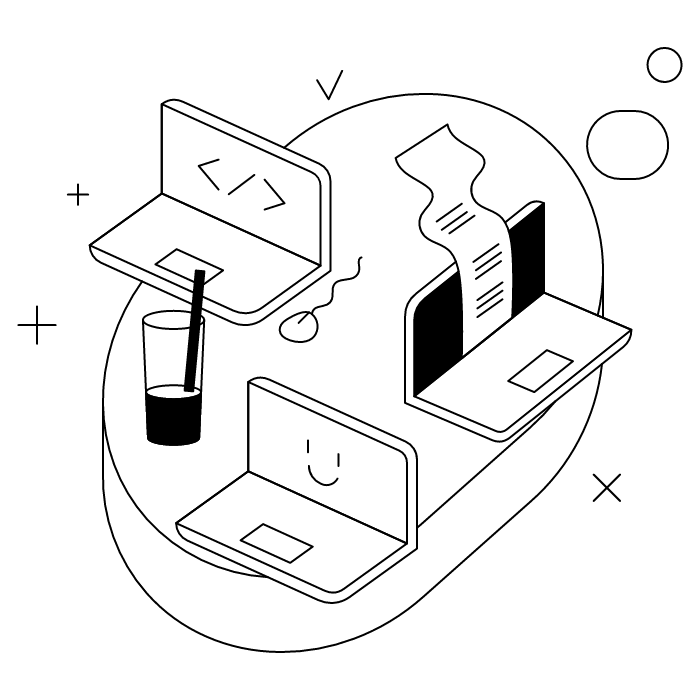
Your email is all ready to go, and all you have to do is schedule its delivery! Yes, you can schedule emails on Outlook across different devices and versions. Here's how to do this so no one feels left out.
Your email will be kept in the outbox until the selected date and time. If you need to make changes, switch to the Outbox folder to edit it.
Please note: on Windows, you must be connected to the internet on the day of sending for your message to be delivered! Windows-Microsoft Community forums provide additional troubleshooting tips if needed.
Please note: the Outlook app on Mac does not need to be open for the email to be sent, as this process is managed by the server.
Your scheduled email will be stored in the draft folder until it's time to send.
Note: If you don't see the schedule send option, make sure you have the latest version of the Outlook-Microsoft Support app installed. Some users report that scheduled send Outlook not showing can be resolved by updating the app.
The email will be kept in the draft folder until it is sent at the specified delivery time.
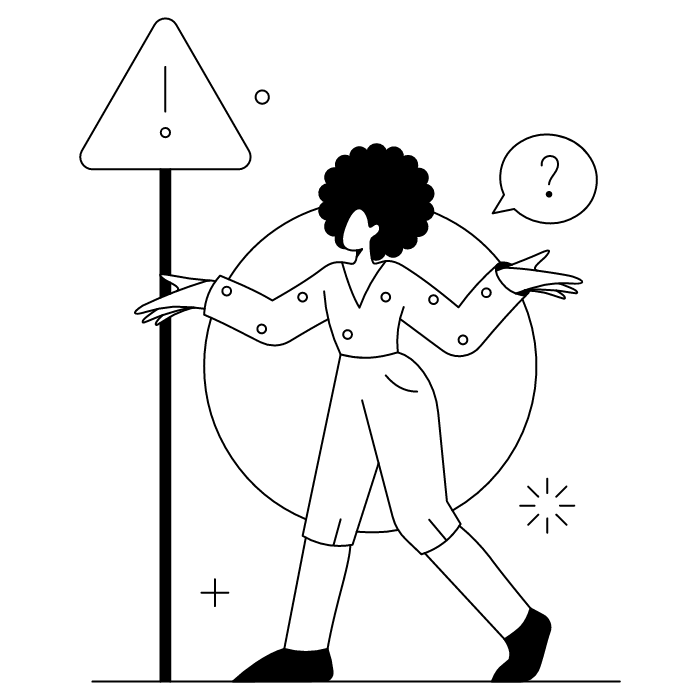
Oops! You've just realized that your scheduled email contains an error. No problem: it is possible to cancel a scheduled email when scheduling emails in Outlook.
***
With Outlook's scheduling feature, it's easy to plan an email according to your needs! By the way, to be 100% sure that your email is sent correctly, remember to check the maximum email size in Outlook.
Yes, with the 'Campaigns' offer, it is possible to track the number of clicks on the email signatures of all your employees in the 'Statistics' area of the platform.
You can then access a detailed or global view of the number of clicks on the email signatures of each employee. You can use the search option to target a specific signature or a given period. Finally, you have the possibility to export all statistics to an Excel document.
If you launch campaigns with banners inserted in your email signatures, you can also access their performance via this same space.
With Letsignit, you can easily add social network icons in your collaborators' email signatures and link to your company pages. Also, our "attributes" feature allows you to manage personalized URLs for each of your collaborators such as their individual LinkedIn profile.
And that's not all: you can add links to an appointment-setting application, allow your customers to leave reviews easily, and integrate our 'Chat on Teams' widget to let anyone start a discussion via Microsoft Teams chat.
It’s up to you! As an administrator of the Letsignit platform, you choose whether or not to grant modification rights to your employees. These permissions are managed on an attribute-by-attribute basis, which means that you can decide to allow the employee to change their phone number, but not the address of your premises, for example.
This feature applies to all attributes in your directory, including custom attributes created on Letsignit. When your employees change one or more attributes, your directory is obviously not affected.
It often happens that employees make their email signature their own: custom format, bad fonts, colors inconsistent with the brand standards... all of this has an impact on your brand!
A consistent visual identity is considered authentic and outperforms a perceived weak one by 20%. And, your customers are 2.4 times more likely to buy your products.
With Letsignit, take back control over your brand identity by standardizing all your email signatures. Our tool has many features that allow you to customize your signatures by department, by audience or by subsidiary. Not to mention the possibility of carrying out campaigns within your email signatures thanks to our Campaign offer.
What is the user experience like for our employees?
In both cases:
In short, they have autonomy in their email signature, but you keep control on the field, signatures, and banners they can edit or use.
With our "multi-signature" feature, your employees can benefit from multiple email signatures. No technical manipulation is required. Thanks to our Add-in for Outlook or the desktop app, they can change their email signatures as they wish with just a few clicks.
Regarding the creation of email signatures, you can make several variations such as:
Everything has been thought of to go further in the personalization process based on the recipient of your emails.
If sending emails has an impact, non-optimized email signatures also have an impact. An unsuitable format or an image that is too heavy considerably increases the size of your signatures... and therefore, your emails.
As a responsible economic actor, we contribute to reducing our CO2 emissions and those of our customers in several ways:
As we are increasingly involved in sustainability initiatives, our priority in 2023 is to develop even more green IT functionality.
If sending emails has an impact, non-optimized email signatures also have an impact. An unsuitable format or an image that is too heavy considerably increases the size of your signatures... and therefore, your emails.
As a responsible economic actor, we contribute to reducing our CO2 emissions and those of our customers in several ways:
As we are increasingly involved in sustainability initiatives, our priority in 2023 is to develop even more green IT functionality.



