If you're here, it's because you've heard about a tool that's growing in popularity: the email signature. Perhaps you're new to the world of entrepreneurship and are looking for a free and easy-to-use email signature creation tool.
Well, dear reader, you've come to the right place: today, we’ll give you a detailed overview of the Hubspot email signature tool, (Hubspot beign a CRM and marketing tool that can be useful for freelancers and small businesses).
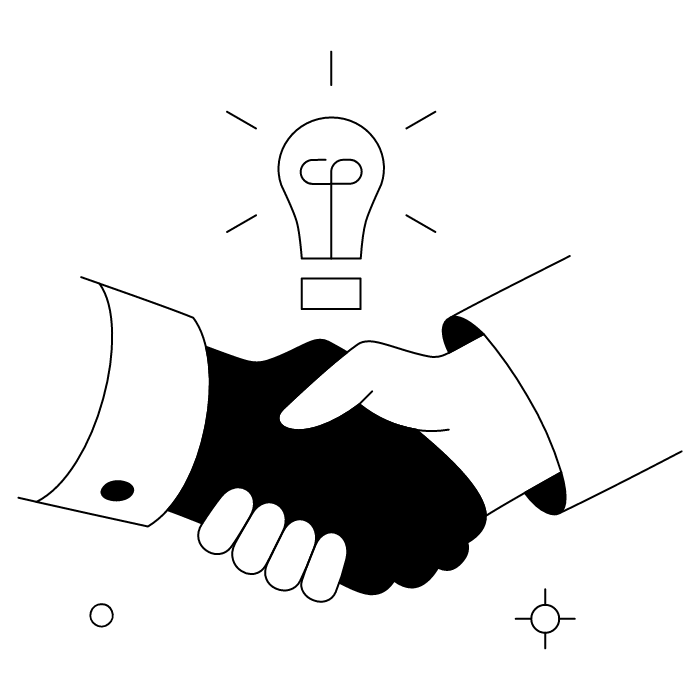
Have you heard of email signatures but don't know exactly what they are?
Before we get into the details, let's briefly review the basics!
An email signature is an insert automatically added to the end of an email containing the sender's professional information. An email signature can also contain other key communication elements, such as the company logo, links to its social media accounts, a calendar for scheduling appointments, and more.
A professional email signature is more than just a virtual business card, it’s a powerful communication tool with several advantages:
In short, email signatures are an undeniable asset for making yourself known and generating engagement!
And while we're on the subject of virtual business cards, check out the vCard!
Let’s start with a quick introduction. Hubspot is a platform that offers a variety of CRM solutions for businesses.
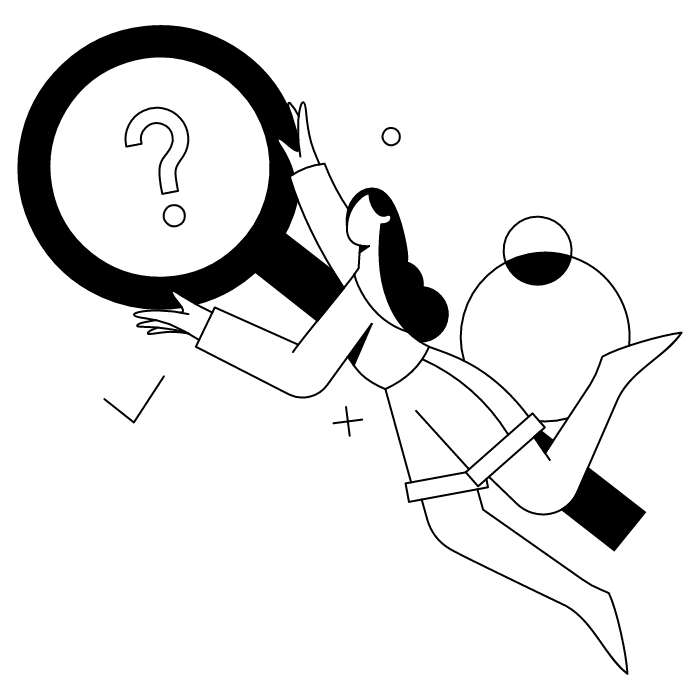
Among its myriad of solutions, the software publisher Hubspot provides a tool for creating email signatures, also known as digital signatures or electronic signatures. It's an effective, easy-to-use, and free tool that's particularly well-suited to small businesses.
But do you really know how to properly conclude and sign an email? No? Here's how to sign an email.
Are you looking for a quick and easy solution for creating your email signature? Discover the advantages of Hubspot, a great ally if you're new to this.
Do the words “graphic design” and “HTML code” give you cold sweats? Do you tend to get overwhelmed by complex interfaces? With Hubspot, even those who are less comfortable with technology will find their way around.
The Hubspot electronic signature creation tool is quite intuitive. You are guided through the process of creating your signature, from filling in the fields to integrating your logo. You can even preview your signature in real time and modify it as you wish.
A Hubspot electronic signature displays essential user information (last name, first name, job title, contact details, etc.) in a sleek insert. This is a great way to inspire confidence in your customers.
The Hubspot tool also offers several signature templates to suit your needs, from a simple text-only version to a template with a photo, logo, or social media links. The choice is rather limited, but sufficient if you are new to creating professional signatures!
Still on the design and UX side, the Hubspot email signature is responsive; it displays well on both desktop and mobile devices. Your customers and colleagues will therefore see it whether they’re reading your emails at the office, on the go, or even while traveling.
With Hubspot, you can of course add your personal and professional information, such as your first and last name, phone number, field of activity/position, and email address.
But it's also possible to add a profile photo to your signature to add a human touch to your exchanges and encourage your recipients to engage or maintain dialogue.
You can also add your company logo and use your brand colors for more consistent communication.
To protect your business, you can also add a disclaimer to your Hubspot signature.
Finally, Hubspot also allows you to add your own links and social media icons. This is a great way to give your company visibility and show your customers what you can do!
Please note, however, that each Hubspot email signature must be created independently. For larger companies, the process of managing signatures can quickly become time-consuming. To create an email signature that can be standardized across the entire company with a single click, you will need to look for a more comprehensive solution.
When you think about creating your email signature, you may be put off by the integration step. Here again, Hubspot makes your life easier.
No coding skills are required; simply copy and paste the HTML code for the email signature. Once you have created your signature, copy the code from Hubspot and paste it into the signature section of your email service.
The HTML code for Hubspot signatures is compatible with most email services, including Outlook, Gmail, Yahoo Mail, and Apple Mail. However, compatibility is not 100% guaranteed for all email clients, so it's best to test your code before using it.
On this subject, be sure to check out our article on the best email signature format.
Whether you're just starting your business or already swamped with customer orders, you may not have the time to create a complex professional signature.
Thanks to its straightforward approach, the Hubspot email signature tool can help you create a first draft of a signature that is of fairly high quality.
There's no need to hire a graphic designer, integrator, or developer to get an email signature that matches your graphic charter.
In fact, another way to create a basic signature quickly and easily is to use artificial intelligence. Here's how to design an email signature with ChatGPT!
Good news for entrepreneurs starting out and young companies on a tight budget: the Hubspot email signature tool is free and does not require registration. So you can enjoy an effective signature creation service without spending a penny.
What's more, with Hubspot, there are no annoying trade-offs, such as intrusive ads or a watermark in your signature. An email signature without an ad for goat cheese looks much more professional!
Of course, free means no advanced features, such as centralized management of multiple signatures, banner integration, or creation of vCards.
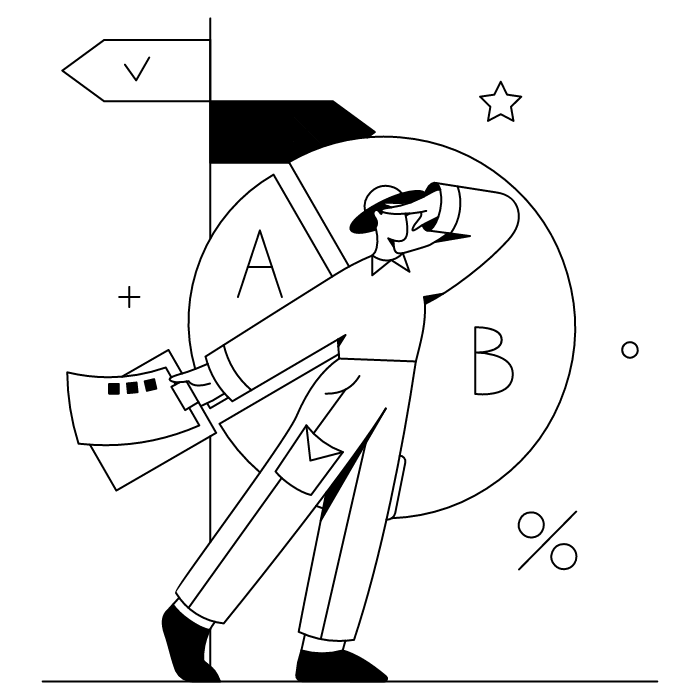
Easy to use, the Hubspot email signature creation tool (Email Signature Template Generator) allows you to create your signature without any HTML or design skills.
As explained above, the tool provides a variety of pre-existing signature templates. Simply choose from these templates and customize it according to your preferences, before selecting your email service for integration.
However, although it is very easy to use, Hubspot's signature tool does not allow for large-scale use of signatures (e.g., for a large number of employees) and does not offer centralized management of these signatures.
Does Hubspot seem to meet your needs for now? It's time to take action by creating your own signature!
It's as easy as pie:
Your signature is ready!
Don't have time to use Hubspot and just need a basic signature? It's also possible to generate an email signature directly in certain email software programs. For example, here's how to create an Outlook email signature.
Once you've created your signature, it's time to add it to your email. You can use it directly from the HubSpot CRM, or in the email client of your choice (Outlook, Gmail, Yahoo Mail, Apple Mail, etc.).
Here's how to add your HubSpot signature depending on your email service. Note that the names of the steps, sections, or tabs may vary depending on the version of your email software. If you can't find the exact command described here, simply look for an equivalent command!
To integrate it into your correspondence via HubSpot:
The procedure for adding a signature in Outlook varies slightly depending on the version of the software.
In Outlook for desktop (PC or Mac):
In Outlook.com:
To add a Hubspot email signature in Gmail:
Do you use Yahoo Mail? Here's how to insert your Hubspot email signature in just a few simple steps!
Please note: Yahoo does not always allow you to embed images locally. If your signature contains images (your photo or your company logo), check that they appear correctly, or that they remain online, for example on a cloud.
For Apple users, here's how to integrate a Hubspot signature into your Apple email:
Here are some examples of professional signatures created with Hubspot to give you some inspiration.
Looking for ideas for the holiday season? Take a look at our examples of email signatures for Christmas!
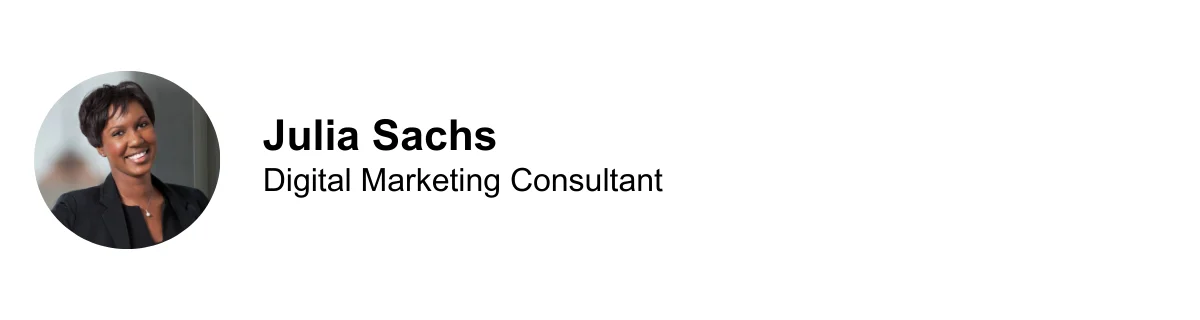
This type of signature is ideal for B2B profiles, consultants, and salespeople who want to add a more human touch to their signature. With a profile photo, your recipients can put a face to your name and business, which builds trust and encourages them to correspond with you.
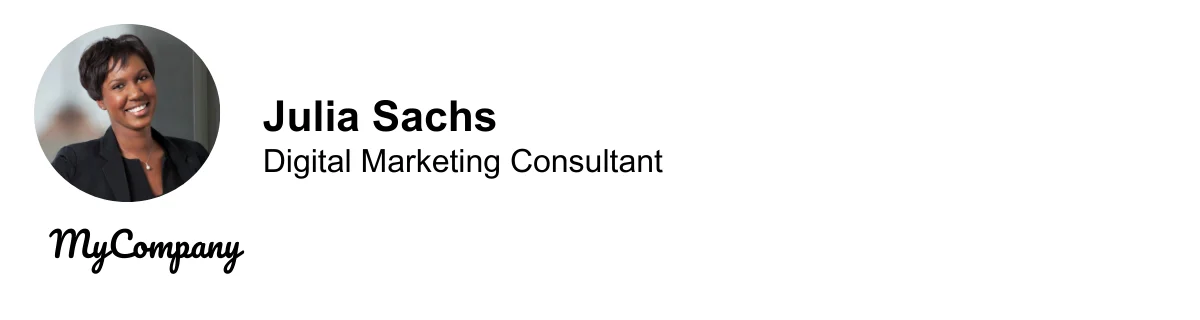
A signature with a company logo, added discreetly but visibly, emphasizes the professional and serious nature of your company. It also helps to standardize communication within a small team and align it with the company's graphic charter, for a stronger brand image.
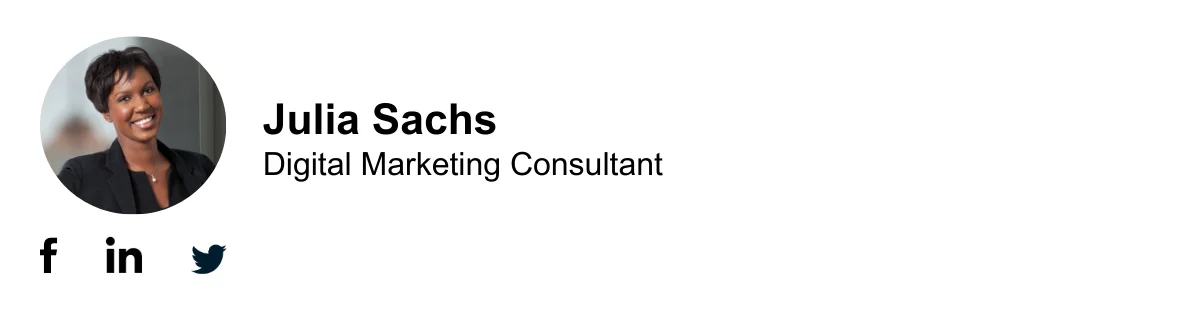
This signature includes social media icons to provide direct access to the brand's ecosystem. A good option if you are looking to gain visibility and share your achievements with your audience. It is a great option for freelancers and small communications agencies who want to promote their business by leveraging the most popular social media platforms of the moment.
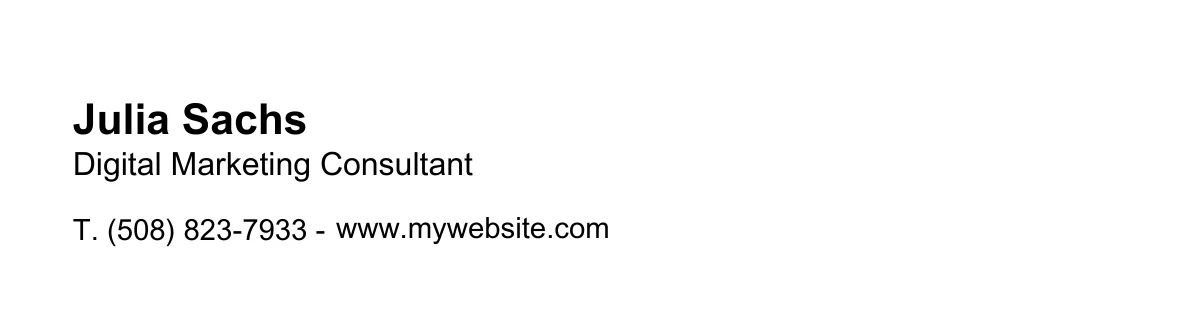
A simple and perfectly legible signature that focuses on the essentials: your first and last name, your profession, and your contact information. This is the right option if you want to get straight to the point with your audience and avoid visual overload. It is particularly suitable for corporate, legal, or tech profiles that seek above all to cultivate a professional and concise image.
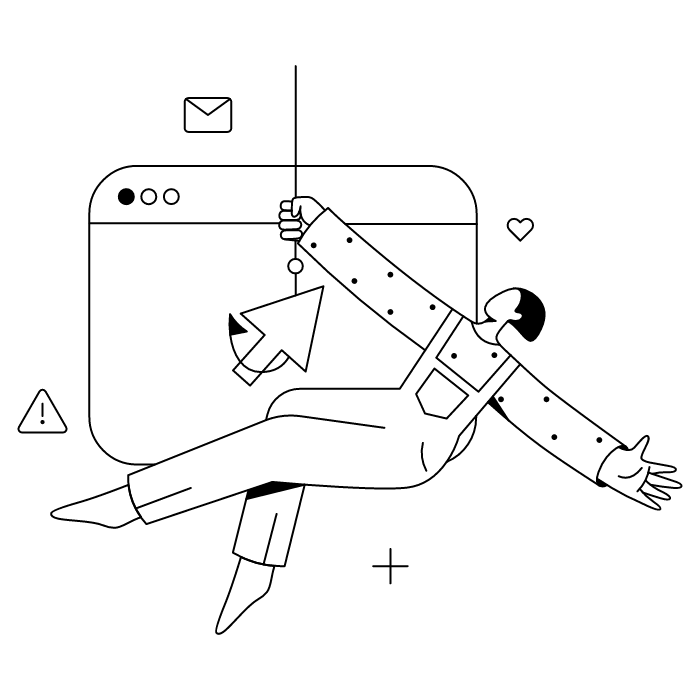
Are you dissatisfied with your email signature?
First of all, please note that it is not possible to change it in the HubSpot signature editor: unfortunately, the site does not save any changes made. To change your signature, you will therefore need to re-edit it... But as this is a quick process, it shouldn't be too much of a problem!
However, if you added your email signature directly in the HubSpot CRM, you can make changes there.
Is your Hubspot signature not displaying correctly, or are the links not working?
If you are having difficulties with your Hubspot signature, there are several solutions available to you.
First, you can recreate your Hubspot signature, then make sure that the HTML code is complete. Check that you have copied it into an HTML code editor and not an image editor, for example. Also make sure that all your images are hosted in HTTPS (secure protocol).
If, despite these steps, your Hubspot signature still has bugs, it is best to contact the help center. There you can chat live with an assistant via chat.
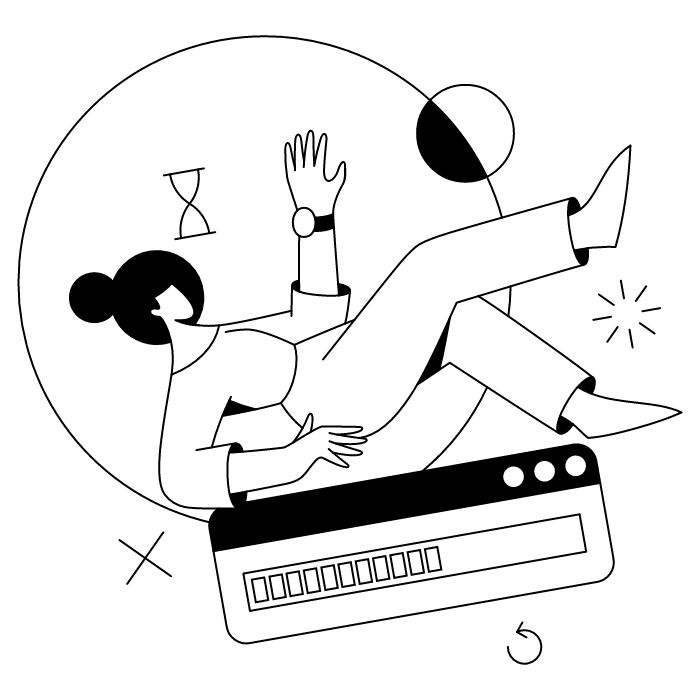
Want to discover other software? Here are 5 examples of free and easy-to-use tools! You can also browse our detailed article on email signature tools, in which we present the best tools of 2025.
The motto of Gimmio? Sim-pli-city! Thanks to this easy-to-use tool, you don't need any coding or graphic design skills. Simply choose from 50 signature templates, then customize it by adding your professional information. Once your signature is created, all you have to do is copy and paste its HTML code into your email software.
Want to prioritize teamwork, even when creating your company's email signature? Figma is the solution for you. Its graphic design tool lets you create a high-quality signature that reflects your image for free... with 4, 8, or 11 hands! On Figma, design your signature live with your colleagues, with the option to add comments on each iteration to create the perfect email signature.
With advanced customization, responsive design, and the ability to preview your signature, Si.gnatu.re is a great option if you're looking for a professional look without complicating your life. Simply enter your information and images into a form, then make your changes in the design tool. The free version allows you to create a high-quality email signature and modify it as you wish for 30 days.
The graphic design tool Designhill offers several ready-to-use email signature templates. With its minimalist and clean aesthetic, it's a great tool for easily creating a signature that reflects your image. Another advantage: Designhill allows you to integrate CTA buttons and your social media icons, giving easy access to your entire brand universe.
Canva is a versatile online graphic design tool that can be used to design email signatures. With numerous customization options and original templates, it's the right tool for professionals who want a truly unique signature design. When your email signature is ready, simply export it as an image and add it to Gmail or Outlook.

Do you work for a large company with many many users, and need to take your email signatures to the next level? With Letsignit, you can not only produce a stunning professional email signature, but also enjoy efficient, cross-functional management of your teams' signatures.
And that's not all! Discover all the benefits of the Letsignit solution now.
With the Letsignit signature creation tool, you can easily design your ideal signature down to the smallest detail!
Start by entering your professional information and importing your logo and images. You can then use the Drag & Drop Design feature to fine-tune each specific item in your signature so that it is perfectly aligned with your graphic charter.
With Drag & Drop Design, add dynamic links, your social media icons, your awards, a link to your calendar... In short, all the elements that correspond to your current communication!
Want a more lively signature? Consider the animated email signature, an option available on the Letsgnit signature design tool!
Once your signatures have been created, you can assign them to your employees by department, geographical area, language, or according to a myriad of other criteria. Assignment is quick and easy on all devices (PC, mobile, and tablet).
Once the signatures have been distributed, you can choose whether or not to grant your colleagues editing rights. The important thing is that your signatures are standardized and consistent, so that you can maintain effective communication and a strong brand image!
In any case, any changes made by the administrator can appear on all signatures. And for new arrivals, the automatic synchronization feature with your company directory allows for instant updates to your information. Say goodbye to errors and incorrect information!
With our Campaigns offer, you can track engagement in real time based on the number of clicks on your employees' signatures.
In the Statistics section, you can access detailed click counts based on various criteria (a specific signature or set of signatures, a specific period, etc.).
****
You now have all the information you need and know the best practices to create the perfect Hubspot email signature! And if you use Outlook, check out our article on the Outlook signature templates available.
Yes, with the 'Campaigns' offer, it is possible to track the number of clicks on the email signatures of all your employees in the 'Statistics' area of the platform.
You can then access a detailed or global view of the number of clicks on the email signatures of each employee. You can use the search option to target a specific signature or a given period. Finally, you have the possibility to export all statistics to an Excel document.
If you launch campaigns with banners inserted in your email signatures, you can also access their performance via this same space.
With Letsignit, you can easily add social network icons in your collaborators' email signatures and link to your company pages. Also, our "attributes" feature allows you to manage personalized URLs for each of your collaborators such as their individual LinkedIn profile.
And that's not all: you can add links to an appointment-setting application, allow your customers to leave reviews easily, and integrate our 'Chat on Teams' widget to let anyone start a discussion via Microsoft Teams chat.
It’s up to you! As an administrator of the Letsignit platform, you choose whether or not to grant modification rights to your employees. These permissions are managed on an attribute-by-attribute basis, which means that you can decide to allow the employee to change their phone number, but not the address of your premises, for example.
This feature applies to all attributes in your directory, including custom attributes created on Letsignit. When your employees change one or more attributes, your directory is obviously not affected.
It often happens that employees make their email signature their own: custom format, bad fonts, colors inconsistent with the brand standards... all of this has an impact on your brand!
A consistent visual identity is considered authentic and outperforms a perceived weak one by 20%. And, your customers are 2.4 times more likely to buy your products.
With Letsignit, take back control over your brand identity by standardizing all your email signatures. Our tool has many features that allow you to customize your signatures by department, by audience or by subsidiary. Not to mention the possibility of carrying out campaigns within your email signatures thanks to our Campaign offer.
What is the user experience like for our employees?
In both cases:
In short, they have autonomy in their email signature, but you keep control on the field, signatures, and banners they can edit or use.
With our "multi-signature" feature, your employees can benefit from multiple email signatures. No technical manipulation is required. Thanks to our Add-in for Outlook or the desktop app, they can change their email signatures as they wish with just a few clicks.
Regarding the creation of email signatures, you can make several variations such as:
Everything has been thought of to go further in the personalization process based on the recipient of your emails.
If sending emails has an impact, non-optimized email signatures also have an impact. An unsuitable format or an image that is too heavy considerably increases the size of your signatures... and therefore, your emails.
As a responsible economic actor, we contribute to reducing our CO2 emissions and those of our customers in several ways:
As we are increasingly involved in sustainability initiatives, our priority in 2023 is to develop even more green IT functionality.
If sending emails has an impact, non-optimized email signatures also have an impact. An unsuitable format or an image that is too heavy considerably increases the size of your signatures... and therefore, your emails.
As a responsible economic actor, we contribute to reducing our CO2 emissions and those of our customers in several ways:
As we are increasingly involved in sustainability initiatives, our priority in 2023 is to develop even more green IT functionality.



