You've been waiting for it for a long time, and now it's finally here: your week of skiing starts today! But before you head off to hit the slopes, there's one essential setting you need to adjust. Can you guess what it is? We're talking about the out-of-office message, of course.
This automatic email, sent when you're not in the office, ensures continuity in your communications and lets your correspondents know you'll get back to them. Whether you need to add your name, phone number, or other contact information, setting up this message properly is crucial for maintaining professional communication.
Today, we're offering a quick guide to setting up your automatic reply in Outlook, regardless of your device.

An out-of-office message is an email that is automatically sent to every message that arrives in your inbox. Written and set up in advance, it clearly informs your contacts that you are unavailable. It also reassures them by specifying your return date and offering alternatives in the meantime.
But what is the ideal template for an out-of-office message? First, check out our best examples of out-of-office messages, as well as detailed advice on what information to include in your automatic reply.
In general, regardless of your reason (summer vacation, sick leave, maternity leave, etc.), always follow these recommendations:
Including these elements allows you to remain professional (even when you are not in the office) and to make it clear to your correspondents that you have not abandoned them.
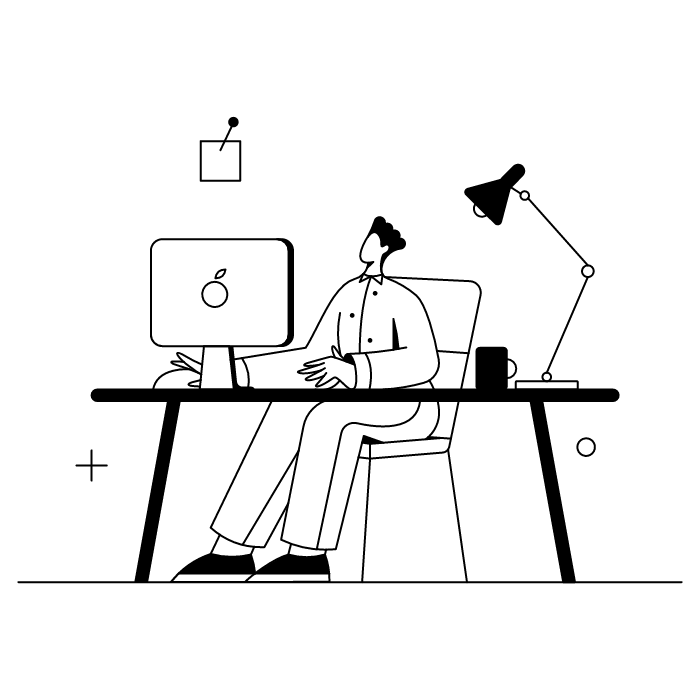
Have you created your Outlook email account and now want to set up an automatic reply? We will detail the procedure for your device (computer or smartphone) in the following sections, but regardless of your hardware, the steps are essentially the same.
Go to the settings or preferences (depending on your device and version of Outlook), then find the section dedicated to automatic replies. Write your out-of-office message following the writing guidelines, then set it for the desired period. That's all there is to it: the message will be sent automatically to every email you receive.
Here's how to configure an out-of-office message in Outlook depending on your software version and device. Whether you're using Windows 98 powered by a dynamo or the latest smartphone, you deserve an automatic reply that matches your communication style!
If you're a fan of tradition and wary of updates of all kinds, you may be using an old version of your web browser and, therefore, an older version of Outlook. Here's how to set up your out-of-office message/auto-reply:
To make your life easier, Outlook is also available in a desktop version in the Microsoft 365 suite. Here's how to set up an out-of-office message in Outlook 365 latest version on PC and Mac.
Are you more of a nomad? It is also possible to set up an out-of-office message on the Outlook mobile app. Here's how!
To display or modify an absence message in Outlook, the steps vary slightly depending on the version of the application:
Once there, you can easily update your message to reflect specific needs, adjust your contact information, or modify the color of the text to better represent your brand.
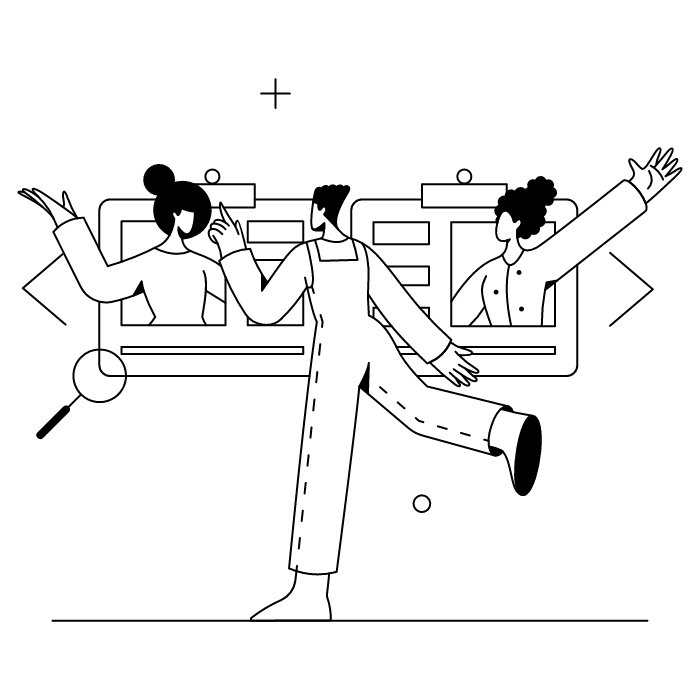
Are you bursting with inspiration and want to set up multiple out-of-office messages?
Unfortunately, Outlook doesn't allow this... However, you can choose to preset an automatic reply for your internal contacts (e.g., your colleagues) and your external contacts, creating a separate message tailored to each group's specific needs.
You're back at the office, your mind full of wonderful memories from your vacation... It's time to disable or delete your automatic reply. This usually takes just a few hours to set up again if needed, so don't worry about the process!
Here's how to do it:
Is your out-of-office message not working?
Check and adjust the following settings:
*****
New skill acquired! You now know how to set up an out-of-office message in Outlook in just a few simple steps. And for effective communication, learn how to create an impressive Outlook email signature.
Yes, with the 'Campaigns' offer, it is possible to track the number of clicks on the email signatures of all your employees in the 'Statistics' area of the platform.
You can then access a detailed or global view of the number of clicks on the email signatures of each employee. You can use the search option to target a specific signature or a given period. Finally, you have the possibility to export all statistics to an Excel document.
If you launch campaigns with banners inserted in your email signatures, you can also access their performance via this same space.
With Letsignit, you can easily add social network icons in your collaborators' email signatures and link to your company pages. Also, our "attributes" feature allows you to manage personalized URLs for each of your collaborators such as their individual LinkedIn profile.
And that's not all: you can add links to an appointment-setting application, allow your customers to leave reviews easily, and integrate our 'Chat on Teams' widget to let anyone start a discussion via Microsoft Teams chat.
It’s up to you! As an administrator of the Letsignit platform, you choose whether or not to grant modification rights to your employees. These permissions are managed on an attribute-by-attribute basis, which means that you can decide to allow the employee to change their phone number, but not the address of your premises, for example.
This feature applies to all attributes in your directory, including custom attributes created on Letsignit. When your employees change one or more attributes, your directory is obviously not affected.
It often happens that employees make their email signature their own: custom format, bad fonts, colors inconsistent with the brand standards... all of this has an impact on your brand!
A consistent visual identity is considered authentic and outperforms a perceived weak one by 20%. And, your customers are 2.4 times more likely to buy your products.
With Letsignit, take back control over your brand identity by standardizing all your email signatures. Our tool has many features that allow you to customize your signatures by department, by audience or by subsidiary. Not to mention the possibility of carrying out campaigns within your email signatures thanks to our Campaign offer.
What is the user experience like for our employees?
In both cases:
In short, they have autonomy in their email signature, but you keep control on the field, signatures, and banners they can edit or use.
With our "multi-signature" feature, your employees can benefit from multiple email signatures. No technical manipulation is required. Thanks to our Add-in for Outlook or the desktop app, they can change their email signatures as they wish with just a few clicks.
Regarding the creation of email signatures, you can make several variations such as:
Everything has been thought of to go further in the personalization process based on the recipient of your emails.
If sending emails has an impact, non-optimized email signatures also have an impact. An unsuitable format or an image that is too heavy considerably increases the size of your signatures... and therefore, your emails.
As a responsible economic actor, we contribute to reducing our CO2 emissions and those of our customers in several ways:
As we are increasingly involved in sustainability initiatives, our priority in 2023 is to develop even more green IT functionality.
If sending emails has an impact, non-optimized email signatures also have an impact. An unsuitable format or an image that is too heavy considerably increases the size of your signatures... and therefore, your emails.
As a responsible economic actor, we contribute to reducing our CO2 emissions and those of our customers in several ways:
As we are increasingly involved in sustainability initiatives, our priority in 2023 is to develop even more green IT functionality.
To set up an away or vacation message in Outlook, go to your Settings or Tools menu (depending on your version), then navigate to Automatic Replies. Enable the feature, set your absence dates, write a message including your name and phone number for urgent matters, add a polite "Thanks" and regards, then Select Save. This autoresponder will inform people during the time you're away that you'll respond within a few hours of your return.
Creating an automatic reply or autoresponder in Outlook is simple. Access your account settings, find the Automatic Replies section, enable the feature, and compose your message. Include your name, a phone number for urgent matters that require immediate assistance, and close with "Thanks" and warm regards. Don't forget to Select Save to activate your autoresponder!



