It's happened again: you've accidentally sent a work email with the wrong appointment date. And that's not all. Instead of the link to the video presentation of your latest product, there's a URL for a compilation called "Baby animals in all their glory." It's cute, but not sure it will go down well with your client...
Don't despair! It's still possible to fix these mistakes by canceling or recalling the email, two features available in Outlook that allow you to unsend, retract, or pull back a sent message.
We'll show you how to recall an email in Outlook in a few steps on different devices and versions of the email software.

If you've searched for information on how to delete a sent email, you may have noticed that the terms "Undo Send" and "Recall Email" are very similar, even confusing. This is normal: the two terms generally refer to the same thing on most email services, including when you want to unsend an email from Gmail.
However, in Outlook, each term refers to a specific feature, as you will see. Therefore, in this article, we will temporarily distinguish between canceling sending and recalling emails.
To recover an email sent by mistake, Outlook, like other services such as Gmail, includes a feature to undo sending the email within a certain time limit (5 to 30 seconds). In this case, the email has not yet been delivered to the recipient and is still on the server.
This feature is only available on certain versions of Outlook: it can be found on Outlook for Microsoft 365, and is also available on Outlook Web (or Outlook.com, the online version of the email service).
Another email recovery feature offered by Outlook is email recall, which allows you to delete an email that has already been delivered to the recipient's inbox or replace it with another message. Yes, you read that right! This is a useful feature that is not available with all email providers and truly answers the question: "Can you recall an email?"
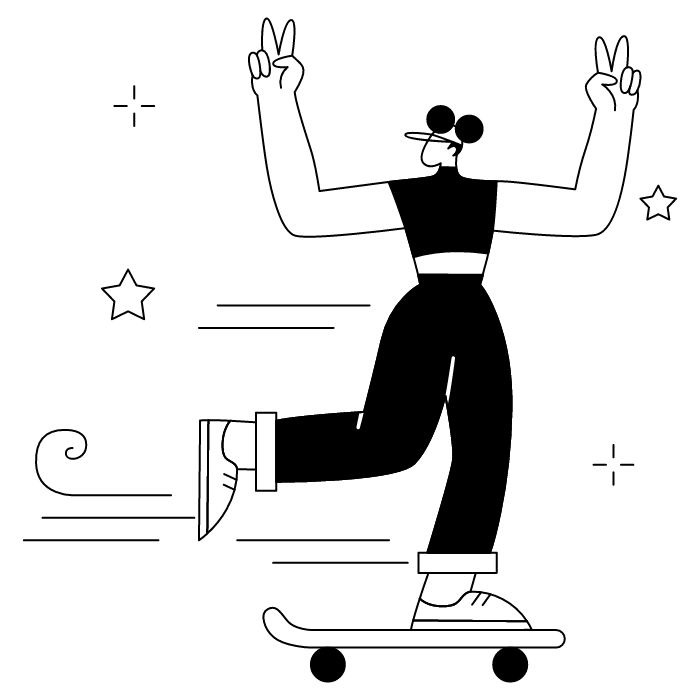
First, here's how to use the email cancellation feature in Outlook on different versions of the software. You'll see, it's a piece of cake!
On the online version of Outlook, Outlook.com (or Outlook Web), you can set a time limit to cancel an email immediately after sending it. This Outlook webmail recall email feature is particularly useful for quick corrections.
Here's how to do it:
Once the delay is enabled and configured, you will be able to cancel the sending during the selected time period. After sending the message, an Undo button will automatically appear at the bottom of the window. You will need to click within the allotted time to stop your email from being sent. After this time, it will be too late to cancel the sending!
The desktop version of Outlook 365 also includes a cancel sending feature. To activate it:
As with the online version, Outlook 365 desktop will offer you the option to cancel the sending of your email within the predefined time limit.
It is not yet possible to set a cancellation delay directly via the Outlook mobile app.
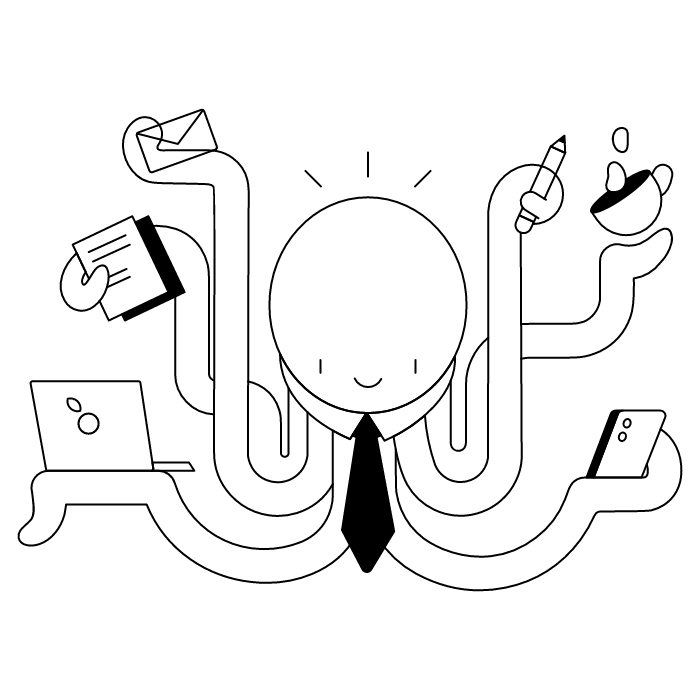
The email recall feature in Outlook allows you to delete or modify an email even after it has been delivered to the recipient. This is a very useful feature for quickly correcting mistakes and omissions in your emails when you need to withdraw an email in Outlook, but it is only available under certain conditions.
Imagine you are playing fetch with your golden retriever (yes, the one mentioned in the intro). Once the ball leaves your hand, you can no longer control it or bring it back to you. However, if you attach a very long string to the ball, you have complete control over what happens next: you can quickly bring it back to you before your companion finds it, to spice up the game, for example.
Similarly, in order for you to edit or recall an email, it must be linked to you in some way. In email terms, this means not leaving your server! You and your correspondent must therefore use the same server.
Hence the various conditions required to be able to use the recall function in Outlook:
Don't have email yet, or is your version not up to date to use the Exchange server? Here's how to create an Outlook mailbox.
Yes! It is possible to unsend or recall an email in Outlook, provided you meet the conditions mentioned above. The key is acting quickly and ensuring both parties use the Exchange server.
Here's how to quickly recall an email in Outlook in 3 simple steps.
When you send an email reminder, there are several ways to check whether it worked.
First, if you checked the box "Notify me if the reminder succeeds or fails for each recipient," you will automatically receive one of the following emails:
If you didn't check the notification box beforehand, don't panic! You can still check the status of the message by going to the Sent Items folder and double-clicking on the message.

Despite these effective methods for canceling an email in Outlook, sometimes you don't react quickly enough and the incorrect email is opened by the recipient. In this case, the best thing to do is to send a follow-up email to make the necessary changes! Here are 5 tips for writing a good follow-up email!
Want to know all the best practices for professional writing? Here's how to write a professional email.
The first step to an effective follow-up email is not to wait to send it! The faster you react, the better your chances of avoiding confusion due to conflicting information. A quick response also demonstrates your professionalism, which is always appreciated.
Politeness is a must! If you forgot to include information or sent incorrect data in your first email, it's always a good idea to apologize briefly and acknowledge your mistake.
There's no need to go into lengthy explanations: a simple phrase such as "Please excuse the error" will do the trick. This reflex will increase your correspondent's confidence in you.
If you have any doubts about the wording or tone to use, take a look at our professional email examples for inspiration.
In your follow-up email, quickly dispel any doubts by providing the missing information right away or modifying the message immediately. Keep it concise so you don't "lose" your correspondent.
Even after making changes, your recipient may still be confused about the content of your message. To prevent this situation, let them know at the end of the message that you are available to answer any questions they may have.
Here's a riddle for you: what's small, pretty, and always leaves a good taste in your mouth? No, it's not a sour candy! It's an email signature, of course.
At the end of your correction message, don't forget to include a professional email signature that includes your personal information, clickable links, your company's graphic charter, etc. In short, everything you need to add a professional finishing touch to your message.
***
With the ability to cancel sending and recall emails in Outlook, your professional correspondence will always run smoothly! On that note, don't forget to create a professional email address for truly effective professional communication.
Yes, with the 'Campaigns' offer, it is possible to track the number of clicks on the email signatures of all your employees in the 'Statistics' area of the platform.
You can then access a detailed or global view of the number of clicks on the email signatures of each employee. You can use the search option to target a specific signature or a given period. Finally, you have the possibility to export all statistics to an Excel document.
If you launch campaigns with banners inserted in your email signatures, you can also access their performance via this same space.
With Letsignit, you can easily add social network icons in your collaborators' email signatures and link to your company pages. Also, our "attributes" feature allows you to manage personalized URLs for each of your collaborators such as their individual LinkedIn profile.
And that's not all: you can add links to an appointment-setting application, allow your customers to leave reviews easily, and integrate our 'Chat on Teams' widget to let anyone start a discussion via Microsoft Teams chat.
It’s up to you! As an administrator of the Letsignit platform, you choose whether or not to grant modification rights to your employees. These permissions are managed on an attribute-by-attribute basis, which means that you can decide to allow the employee to change their phone number, but not the address of your premises, for example.
This feature applies to all attributes in your directory, including custom attributes created on Letsignit. When your employees change one or more attributes, your directory is obviously not affected.
It often happens that employees make their email signature their own: custom format, bad fonts, colors inconsistent with the brand standards... all of this has an impact on your brand!
A consistent visual identity is considered authentic and outperforms a perceived weak one by 20%. And, your customers are 2.4 times more likely to buy your products.
With Letsignit, take back control over your brand identity by standardizing all your email signatures. Our tool has many features that allow you to customize your signatures by department, by audience or by subsidiary. Not to mention the possibility of carrying out campaigns within your email signatures thanks to our Campaign offer.
What is the user experience like for our employees?
In both cases:
In short, they have autonomy in their email signature, but you keep control on the field, signatures, and banners they can edit or use.
With our "multi-signature" feature, your employees can benefit from multiple email signatures. No technical manipulation is required. Thanks to our Add-in for Outlook or the desktop app, they can change their email signatures as they wish with just a few clicks.
Regarding the creation of email signatures, you can make several variations such as:
Everything has been thought of to go further in the personalization process based on the recipient of your emails.
If sending emails has an impact, non-optimized email signatures also have an impact. An unsuitable format or an image that is too heavy considerably increases the size of your signatures... and therefore, your emails.
As a responsible economic actor, we contribute to reducing our CO2 emissions and those of our customers in several ways:
As we are increasingly involved in sustainability initiatives, our priority in 2023 is to develop even more green IT functionality.
If sending emails has an impact, non-optimized email signatures also have an impact. An unsuitable format or an image that is too heavy considerably increases the size of your signatures... and therefore, your emails.
As a responsible economic actor, we contribute to reducing our CO2 emissions and those of our customers in several ways:
As we are increasingly involved in sustainability initiatives, our priority in 2023 is to develop even more green IT functionality.
To unsend an email in Outlook, you have two options depending on timing. For immediate unsending (within 5-30 seconds), enable the "Undo Send" feature in your Outlook settings. After sending an email, click the "Undo" button that appears. For emails already delivered, use the recall feature: open the sent email, go to File > Info > Recall this message, then choose to delete or replace the message.
To retrieve or recover a sent email in Outlook, go to your Sent Items folder and double-click the message to open it in a new window. Then click File > Info > Recall this message. You can either delete the unread message or replace it with a corrected version. Note that this only works if the recipient hasn't opened the email and both parties use Exchange server.
Recalling an email in Outlook allows you to either delete an unread message from the recipient's inbox or replace it with a corrected version. This feature helps you fix mistakes, update information, or rescind an email sent in error. However, recall only works when both parties use Exchange server and the recipient hasn't opened the message yet.
To recall or unsend a message in Outlook without the recipient knowing, you must act before they open the email. Use the recall feature: open the sent message, go to File > Info > Recall this message, and select "Delete unread copies." Don't check the notification box if you want to avoid drawing attention. If successful and the email was unread, the recipient won't be notified. However, if they've already opened it or you're not on the same Exchange server, the recall will fail.
Yes, you can delete an email you sent in Outlook using the recall feature, but only under specific conditions. The recipient must not have opened the email, and both you and the recipient must use the Exchange server. Simply open the sent message, select File > Info > Recall this message, then choose to delete unread copies.
No, if you delete an email from your Sent Items folder in Outlook, it does not unsend the message or remove it from the recipient's inbox. Deleting only removes it from your own folder. To truly unsend or retract an email, you must use the "Undo Send" feature immediately after sending or the "Recall" feature if the email is already delivered but unread.



