Would you like to know how to create and share a VCF vCard file? It's probably easier than you think!
Since we just launched our brand new vCard feature at Letsignit, we thought it was the perfect time to go back to the basics of it. Here's everything you need to know about vCards (also called "virtual cards")!
This universal format makes it easier to exchange contact details between different systems and applications.
vCards are particularly useful for:
Versatile and perfectly integrated into many modern technological tools (smartphones, email software, different operating systems, etc.), these files are now widely used by millions of people.

The concept of the vCard is quite simple: providing a simple, yet standardized structure to easily store and share various personal or professional data.
A vCard typically includes the following information:
And sometimes, depending on the case, additional information can be added, such as:
The person creating the card just needs to choose the information they want.
For example, at Letsignit, we systematically include the following information in the vCards of our clients' employees (which they can later choose to keep or hide):


The content of a VCF file always starts with "BEGIN:VCARD" and ends with "END:VCARD." Between these tags, you will find lines like "PROPERTY:VALUE".
For example:
To find out what information you can add, you can refer to the vCard Wikipedia page, which is very comprehensive on this aspect.

Wondering what you can use to open a vCard file? It's quite simple. It just depends on what exactly you mean by "open":
Just like importing, exporting VCF files is quite simple. Here's how to do it:
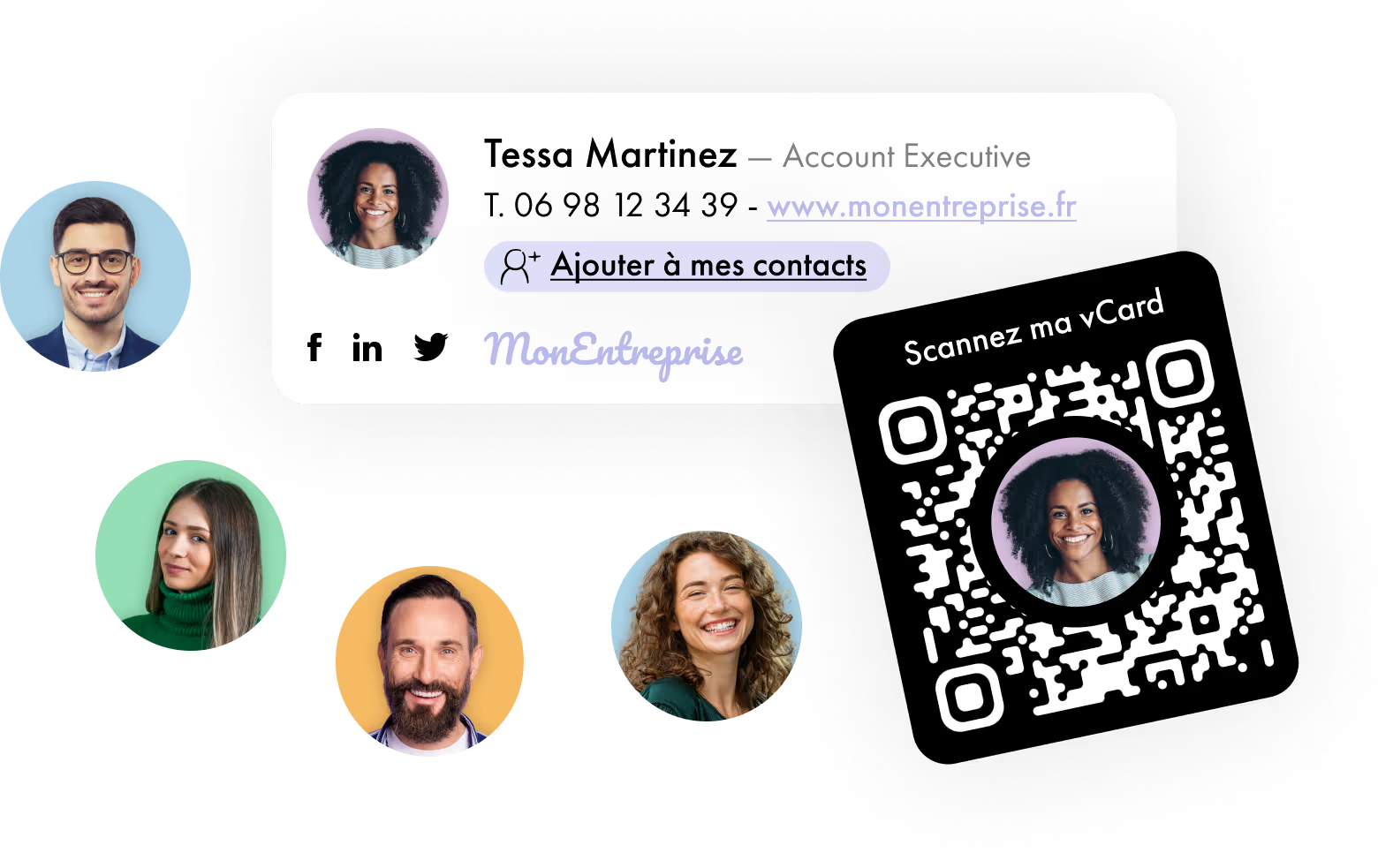
To share a vCard, you have several options:
To edit a .vcf file simply, a text editor (Notepad, TextEdit) can do the job. However, to go further in manipulating and viewing your vCard, some specialized software might interest you.
Here are some free options:

To extract data from a .vcf document, you can simply open it via a text editor (as explained earlier). However, this approach can be impractical for large volumes of contacts.
The free tools listed in the previous section can make reading this information easier. For simple analysis, you can also use your email tool (e.g. Outlook, Gmail, or iCloud) and drop your file directly there.
For more in-depth analysis, a good Python script or some specialized (and paid) software can help you go even further.
You can create your vCard in VCF format in several ways:
For those who want to take it a step further and create their own vCard by hand, you can also build it from scratch using a simple text editor.
Here’s a basic template you can use when needed:
It is recommended to avoid encoded special characters (e.g. “/” and “?”) as they can make direct reading difficult.
In reality, it's very simple. Just open your .vcf file in a basic text editor, then look for key tags like "BEGIN:VCARD" and "END:VCARD" that delimit each contact.
The essential information will be between these tags and identified by specific prefixes:
Feel free to use custom scripts to automate the extraction of specific information from large vCard files.
Have a business card and want to turn it into a virtual card? Here, too, several options are available to you:
It is absolutely possible to convert a vCard in .vcf format to a .csv file.
Here are the steps to do this easily:
And that's it!
To transform your contacts into an Excel or Google Sheets spreadsheet, several methods are available to you.
Of course, make sure to check the integrity of the data after this conversion.

No more complicated tasks to ensure the correct information is shared! The contact details are automatically updated based on your Active Directory information. No need to manually integrate a .csv file into your database every time a phone number or address changes: all vCards are updated in real time.
So, in addition to automating your email signatures, why not automate your vCards as well?

Yes, with the 'Campaigns' offer, it is possible to track the number of clicks on the email signatures of all your employees in the 'Statistics' area of the platform.
You can then access a detailed or global view of the number of clicks on the email signatures of each employee. You can use the search option to target a specific signature or a given period. Finally, you have the possibility to export all statistics to an Excel document.
If you launch campaigns with banners inserted in your email signatures, you can also access their performance via this same space.
With Letsignit, you can easily add social network icons in your collaborators' email signatures and link to your company pages. Also, our "attributes" feature allows you to manage personalized URLs for each of your collaborators such as their individual LinkedIn profile.
And that's not all: you can add links to an appointment-setting application, allow your customers to leave reviews easily, and integrate our 'Chat on Teams' widget to let anyone start a discussion via Microsoft Teams chat.
It’s up to you! As an administrator of the Letsignit platform, you choose whether or not to grant modification rights to your employees. These permissions are managed on an attribute-by-attribute basis, which means that you can decide to allow the employee to change their phone number, but not the address of your premises, for example.
This feature applies to all attributes in your directory, including custom attributes created on Letsignit. When your employees change one or more attributes, your directory is obviously not affected.
It often happens that employees make their email signature their own: custom format, bad fonts, colors inconsistent with the brand standards... all of this has an impact on your brand!
A consistent visual identity is considered authentic and outperforms a perceived weak one by 20%. And, your customers are 2.4 times more likely to buy your products.
With Letsignit, take back control over your brand identity by standardizing all your email signatures. Our tool has many features that allow you to customize your signatures by department, by audience or by subsidiary. Not to mention the possibility of carrying out campaigns within your email signatures thanks to our Campaign offer.
What is the user experience like for our employees?
In both cases:
In short, they have autonomy in their email signature, but you keep control on the field, signatures, and banners they can edit or use.
With our "multi-signature" feature, your employees can benefit from multiple email signatures. No technical manipulation is required. Thanks to our Add-in for Outlook or the desktop app, they can change their email signatures as they wish with just a few clicks.
Regarding the creation of email signatures, you can make several variations such as:
Everything has been thought of to go further in the personalization process based on the recipient of your emails.
If sending emails has an impact, non-optimized email signatures also have an impact. An unsuitable format or an image that is too heavy considerably increases the size of your signatures... and therefore, your emails.
As a responsible economic actor, we contribute to reducing our CO2 emissions and those of our customers in several ways:
As we are increasingly involved in sustainability initiatives, our priority in 2023 is to develop even more green IT functionality.
If sending emails has an impact, non-optimized email signatures also have an impact. An unsuitable format or an image that is too heavy considerably increases the size of your signatures... and therefore, your emails.
As a responsible economic actor, we contribute to reducing our CO2 emissions and those of our customers in several ways:
As we are increasingly involved in sustainability initiatives, our priority in 2023 is to develop even more green IT functionality.
If you haven't understood yet, it might be because we haven't used the right words. So, here's another explanation: A .vcf file is a text document that can be read by different devices. Once imported onto your smartphone or into the appropriate app on your computer, your VCF file appears as one or more contacts. This is the famous vCard! The vCard exists as a file with the ".vcf" extension and can be read by most devices, making it very easy to share.
Absolutely! There are many free options available to generate your personalized vCard. Here are the main ones:
1 - As we mentioned, you can create your .vcf file yourself using a text editor, and of course, this option is completely free!
2 - Alternatively, you can also use online platforms like vcardmaker.com to generate it easily in just a few clicks.
3 - You can also use your email software (Outlook, Gmail, Apple Mail, Thunderbird, etc.) to create a contact with your name, which you can then share as a .vcf file.
4 - Finally, you can use the native application on your computer (Contacts on Mac, People on PC) or on your smartphone to set up your personal card. Then, simply share this card with those interested!



