Whether you want to create an email space that suits your taste, cultivate a consistent brand image, or make your messages more attractive, changing the appearance of your Outlook inbox is a simple but useful task!
Find out how to change the colors in Outlook, from the background to the calendar to the font of your emails.
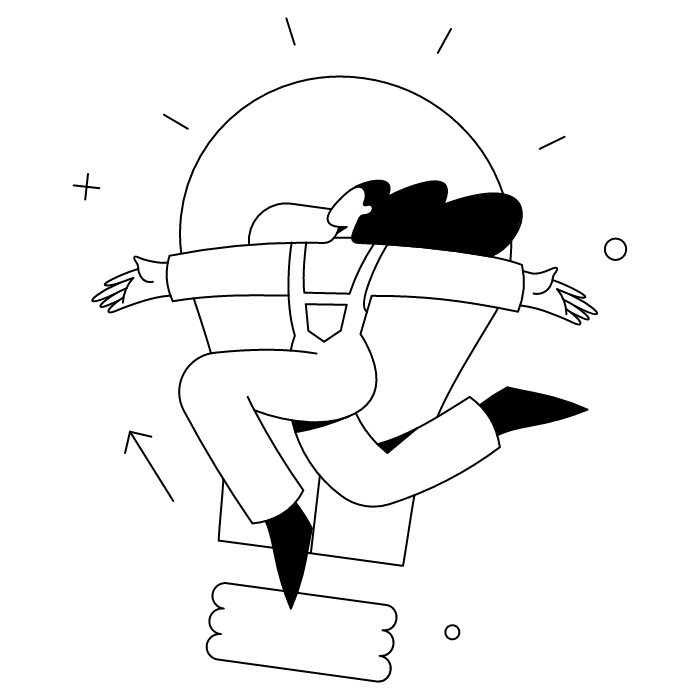
For the same reasons you fell in love with that neon green top (yes, it's very pretty, we promise!). Well, not only that.
Changing the appearance of your email client and emails is obviously a matter of personal taste. Customization options allow you to design an email space that you like and improves your visual comfort, for example when creating your Outlook mailbox.
But changing the style and colors of your emails also improves readability and accessibility for your recipients. The more readable and visually appealing your emails are, the more likely your message is to be understood and even remembered!
What's more, by adapting the look of your emails to your graphic charter, you can ensure that your communication is aligned with your brand image and has a greater impact.
Here are our three best tips for customizing your emails wisely!
Especially in your professional correspondence, make sure your emails are readable and accessible.
To do this, first prioritize contrast by choosing a light font color on a dark background, or vice versa. Also, check that any background patterns do not interfere with readability.
The style of your font is also important: if you opt for a slightly unusual typeface, make sure it remains readable!
Don't forget: the visual aspect of your messages has a real impact on your communication. If your emails sometimes feature orange font on a polka dot background and sometimes purple font on a striped background, this gives the impression of an uncertain visual identity (and therefore brand)!
So choose a design and colors that are in line with your graphic charter and brand image. Your communication will be more consistent and memorable, and will therefore have more impact on your audience.
And to really boost your communication, don't forget to create your own Outlook email signature!
When customizing your emails, make sure you adapt the style you choose to the type of message.
For a professional email or correspondence of a more serious nature, clear fonts and dark font colors (black, navy blue) on a neutral, light background will reinforce the professional effect. Speaking of professional effect, always stay responsive with email forwarding!
If your message is more lighthearted, or addressed to friends and family, you can give your creativity free rein by adding patterns or opting for warm, cheerful colors.
Here are our answers to three frequently asked questions about changing the overall appearance of Outlook!
Make way for colors! Here's how to change the colors of different elements in Outlook.
On Mac, Outlook automatically matches the macOS system theme: it is not possible to customize the background color. However, you can enable dark mode in System Preferences.
Please note: this option only works for messages in HTML format.
In Outlook Web, you can simply use the formatting bar above the message composition window. It is not possible to set a default font color in this version of Outlook.
There you have it! Now you know how to use colors to create a messaging space and emails that reflect your personality! To keep up the creative momentum, check out our email signature tool for Outlook 365.
Yes, with the 'Campaigns' offer, it is possible to track the number of clicks on the email signatures of all your employees in the 'Statistics' area of the platform.
You can then access a detailed or global view of the number of clicks on the email signatures of each employee. You can use the search option to target a specific signature or a given period. Finally, you have the possibility to export all statistics to an Excel document.
If you launch campaigns with banners inserted in your email signatures, you can also access their performance via this same space.
With Letsignit, you can easily add social network icons in your collaborators' email signatures and link to your company pages. Also, our "attributes" feature allows you to manage personalized URLs for each of your collaborators such as their individual LinkedIn profile.
And that's not all: you can add links to an appointment-setting application, allow your customers to leave reviews easily, and integrate our 'Chat on Teams' widget to let anyone start a discussion via Microsoft Teams chat.
It’s up to you! As an administrator of the Letsignit platform, you choose whether or not to grant modification rights to your employees. These permissions are managed on an attribute-by-attribute basis, which means that you can decide to allow the employee to change their phone number, but not the address of your premises, for example.
This feature applies to all attributes in your directory, including custom attributes created on Letsignit. When your employees change one or more attributes, your directory is obviously not affected.
It often happens that employees make their email signature their own: custom format, bad fonts, colors inconsistent with the brand standards... all of this has an impact on your brand!
A consistent visual identity is considered authentic and outperforms a perceived weak one by 20%. And, your customers are 2.4 times more likely to buy your products.
With Letsignit, take back control over your brand identity by standardizing all your email signatures. Our tool has many features that allow you to customize your signatures by department, by audience or by subsidiary. Not to mention the possibility of carrying out campaigns within your email signatures thanks to our Campaign offer.
What is the user experience like for our employees?
In both cases:
In short, they have autonomy in their email signature, but you keep control on the field, signatures, and banners they can edit or use.
With our "multi-signature" feature, your employees can benefit from multiple email signatures. No technical manipulation is required. Thanks to our Add-in for Outlook or the desktop app, they can change their email signatures as they wish with just a few clicks.
Regarding the creation of email signatures, you can make several variations such as:
Everything has been thought of to go further in the personalization process based on the recipient of your emails.
If sending emails has an impact, non-optimized email signatures also have an impact. An unsuitable format or an image that is too heavy considerably increases the size of your signatures... and therefore, your emails.
As a responsible economic actor, we contribute to reducing our CO2 emissions and those of our customers in several ways:
As we are increasingly involved in sustainability initiatives, our priority in 2023 is to develop even more green IT functionality.
If sending emails has an impact, non-optimized email signatures also have an impact. An unsuitable format or an image that is too heavy considerably increases the size of your signatures... and therefore, your emails.
As a responsible economic actor, we contribute to reducing our CO2 emissions and those of our customers in several ways:
As we are increasingly involved in sustainability initiatives, our priority in 2023 is to develop even more green IT functionality.



