Do you dream of a world where your emails sort themselves, where your important correspondence is immediately accessible, and where spam is nothing more than a bad memory? That world is possible, thanks to Gmail filters!
Whether you want to intercept advertising emails or organize your emails into the right categories, these simple settings will make your life easier.
Here is our complete guide to creating Gmail filters, your best allies for boosting your productivity and streamlining your correspondence.
Many actions can be automated using Google filters, such as:

Gmail filters: they take 5 minutes to set up and save you hours of time. And that's not all! Here are 5 good reasons to set them up in your Gmail inbox.
With Gmail filters, you can automatically categorize your emails according to various criteria, such as the sender or certain keywords. This makes it easier to search and process your correspondence according to priority.
Archiving and deletion filters reduce clutter in your Gmail inbox, reserving space for essential correspondence.
Finally, with forwarding filters, you can immediately include your colleagues and teams in correspondence of your choice, for example based on the subject, sender, or specific terms in the body of the email.
In short, these small adjustments will help you work more efficiently! Here's an extra tip for better email management: consider creating Gmail aliases.
By setting up sorting filters, you ensure better visibility of your important correspondence.
First, the "noise" of repetitive emails (such as newsletters) and superfluous emails (such as advertisements) is reduced. These are automatically deleted or blocked when they enter your inbox.
Labels, those small customizable and colorful tags, allow you to classify your emails by theme (for example: "Customers," "Team," or "Follow-up"). This gives you a clearer view of your correspondence.
Finally, because you can never be too organized, you can also configure the sorting of incoming emails into different folders in your inbox, such as the main folder, promotions, or social networks. Here again, there are many possible sorting criteria, such as the sender, specific terms in the email subject line, or even the size of the email.
This improved visibility ensures that you never miss an important email, whether it's customer feedback or an announcement about your favorite artist's next concert!
Certain filters can be specifically configured to identify advertising emails and other spam, or to block suspicious senders, which improves security.
Once identified, these messages are automatically deleted or sent straight to the junk folder.
This gives you better protection against phishing attempts, scams, and dangerous links.
Your personal data is also less likely to be compromised by emails containing trackers.
An important criterion for your professional email inbox: your company's sensitive data deserves the best protection! In fact, to ensure that your important information is preserved, it's also good to know how to save an email.
As you can see, thanks to the power of filters, you spend less time managing and searching for your emails by significantly reducing manual operations.
Filters allow you to automate repetitive tasks such as archiving, transferring, or filing correspondence. You save precious minutes in your workday and have more energy to devote to more important or urgent tasks.
Not to mention a significant reduction in the stress associated with a disorganized inbox and increased reading comfort thanks to better visibility.
Want to save even more time when writing your professional messages? Here are some professional email examples and best practices to overcome writer's block.
With labels and filters, you can more easily identify important exchanges and never miss a reply. This reduces the risk of forgotten or unprocessed emails!
What's more, thanks to customizable filters, you can organize your follow-up according to topics, clients or colleagues, or specific subjects.
The result: more efficient and accurate management of your correspondence, ensuring customer satisfaction and fruitful exchanges with your colleagues. Speaking of professional communication, find out how to write a professional email!

Now that you're convinced of the benefits of Gmail filters, all you have to do is set them up in your Gmail inbox. Here are different ways to do this!
The most logical and comprehensive method for setting up your Gmail filters is to go through... the settings! This technique gives you access to all available criteria (sender, keywords, subject, age and size of the email, etc.), allowing you to configure complex filters.
To create a Gmail filter from the settings:
If you already know your filter criteria, whether it's the sender or a specific subject/keyword, you can also create a Gmail filter from the search bar. This faster method allows you to create your filter directly from your search.
Here's how to do it:
Want to quickly block a sender or automatically sort similar emails? You can also create filters from an existing email. With this method, the necessary information is pre-filled, which can save you a lot of time.
To create a filter from an existing email:
Unfortunately, it is not possible to create advanced Gmail filters on the Gmail mobile app, except to add labels to emails according to certain criteria. To create other filters, you will need to use the methods described above.
However, you can manage your labels and the different categories in your inbox, in particular by changing the display settings.
This feature can at least help you see your messages more clearly.
Here's how to do it:
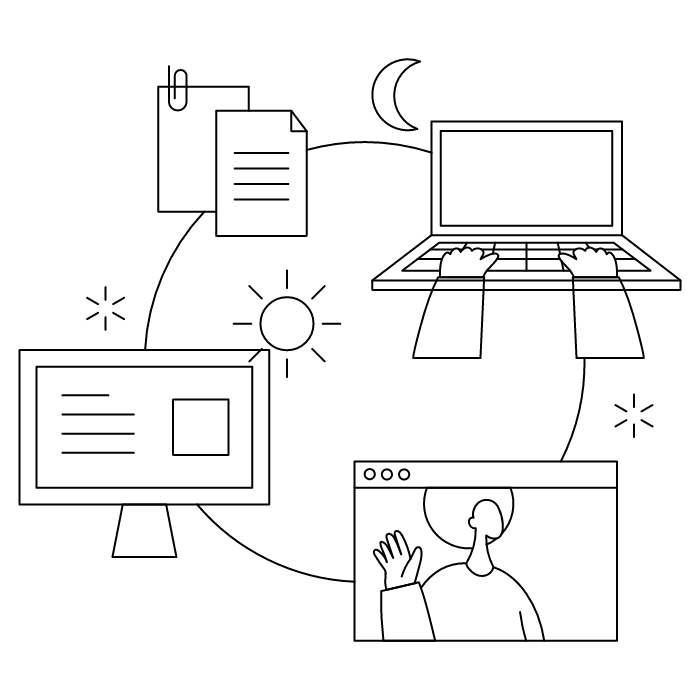
To filter messages by specific senders in your Google Gmail accounts:
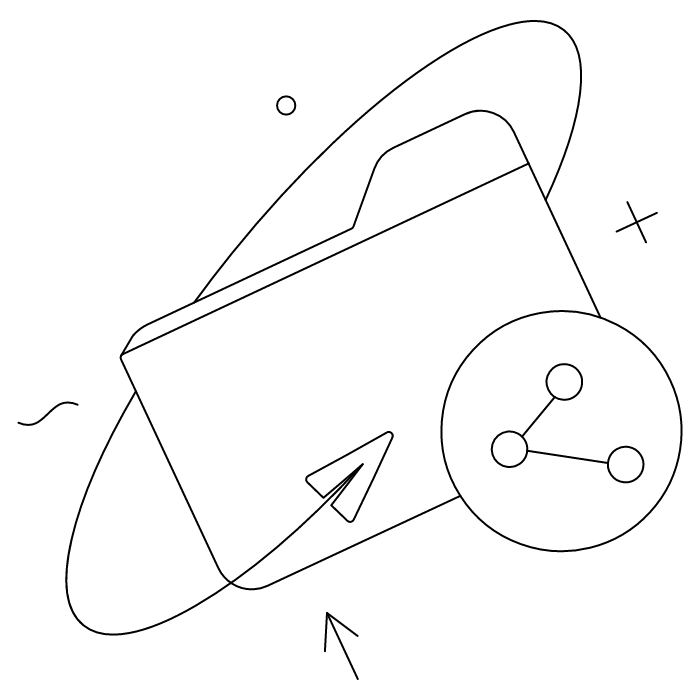
Gmail uses labels instead of traditional folders. To automatically move emails to a folder-like structure:
This effectively creates Gmail auto-sorting functionality.
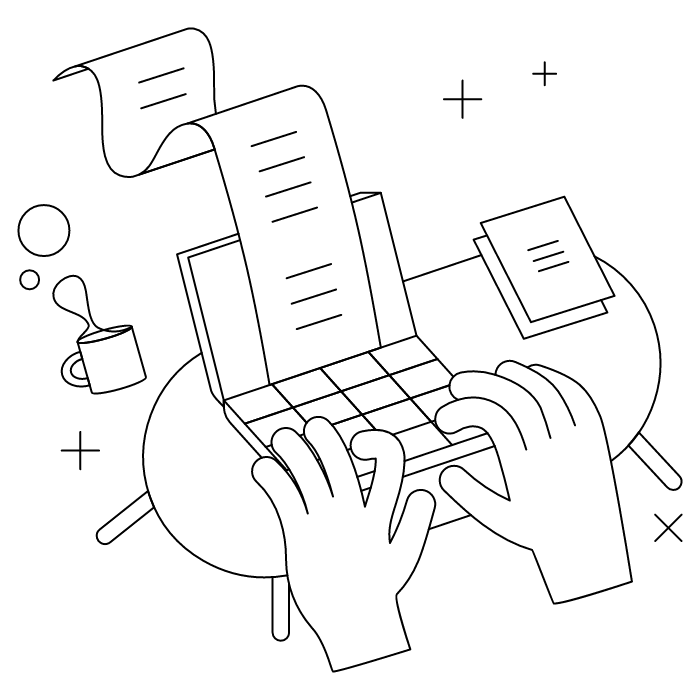
To automatically label emails:
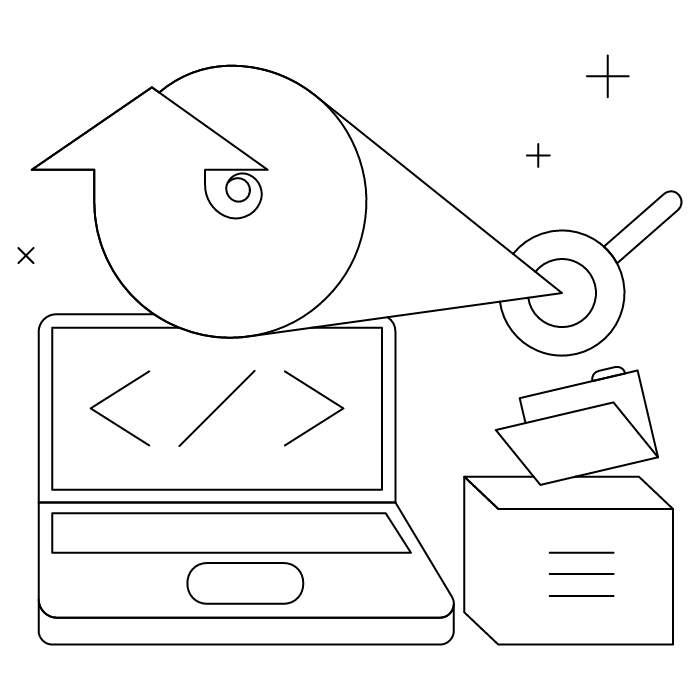
You can sort emails in Gmail by date, size, and other factors using advanced search options and filters. Access these through the search bar's "Show search options" feature.
Use the "Date within" option in advanced search to find emails from specific time periods, then create filters based on these criteria.
In advanced search, use the "Size" field to find emails "greater than" or "less than" specific sizes, helpful for managing storage in your Gmail accounts.

To edit Gmail filters:
Advanced Gmail filters allow you to:
Is your Gmail filter not working? Check that you have used the correct spelling, email addresses, and keywords. Also make sure that the filter is enabled. If necessary, you can delete and recreate the filter.
If none of these measures work, please contact the help community in the section dedicated to filters.
***
Now you know how to create a filter in Gmail! And for Microsoft users, find out how to create Outlook rules.
Yes, with the 'Campaigns' offer, it is possible to track the number of clicks on the email signatures of all your employees in the 'Statistics' area of the platform.
You can then access a detailed or global view of the number of clicks on the email signatures of each employee. You can use the search option to target a specific signature or a given period. Finally, you have the possibility to export all statistics to an Excel document.
If you launch campaigns with banners inserted in your email signatures, you can also access their performance via this same space.
With Letsignit, you can easily add social network icons in your collaborators' email signatures and link to your company pages. Also, our "attributes" feature allows you to manage personalized URLs for each of your collaborators such as their individual LinkedIn profile.
And that's not all: you can add links to an appointment-setting application, allow your customers to leave reviews easily, and integrate our 'Chat on Teams' widget to let anyone start a discussion via Microsoft Teams chat.
It’s up to you! As an administrator of the Letsignit platform, you choose whether or not to grant modification rights to your employees. These permissions are managed on an attribute-by-attribute basis, which means that you can decide to allow the employee to change their phone number, but not the address of your premises, for example.
This feature applies to all attributes in your directory, including custom attributes created on Letsignit. When your employees change one or more attributes, your directory is obviously not affected.
It often happens that employees make their email signature their own: custom format, bad fonts, colors inconsistent with the brand standards... all of this has an impact on your brand!
A consistent visual identity is considered authentic and outperforms a perceived weak one by 20%. And, your customers are 2.4 times more likely to buy your products.
With Letsignit, take back control over your brand identity by standardizing all your email signatures. Our tool has many features that allow you to customize your signatures by department, by audience or by subsidiary. Not to mention the possibility of carrying out campaigns within your email signatures thanks to our Campaign offer.
What is the user experience like for our employees?
In both cases:
In short, they have autonomy in their email signature, but you keep control on the field, signatures, and banners they can edit or use.
With our "multi-signature" feature, your employees can benefit from multiple email signatures. No technical manipulation is required. Thanks to our Add-in for Outlook or the desktop app, they can change their email signatures as they wish with just a few clicks.
Regarding the creation of email signatures, you can make several variations such as:
Everything has been thought of to go further in the personalization process based on the recipient of your emails.
If sending emails has an impact, non-optimized email signatures also have an impact. An unsuitable format or an image that is too heavy considerably increases the size of your signatures... and therefore, your emails.
As a responsible economic actor, we contribute to reducing our CO2 emissions and those of our customers in several ways:
As we are increasingly involved in sustainability initiatives, our priority in 2023 is to develop even more green IT functionality.
If sending emails has an impact, non-optimized email signatures also have an impact. An unsuitable format or an image that is too heavy considerably increases the size of your signatures... and therefore, your emails.
As a responsible economic actor, we contribute to reducing our CO2 emissions and those of our customers in several ways:
As we are increasingly involved in sustainability initiatives, our priority in 2023 is to develop even more green IT functionality.
To quickly access your filters in Gmail, simply go to Settings (gear icon), then go to See all settings and the Filters and blocked addresses tab. From there, you can add, edit, or delete your various filters in just a few clicks.
You can easily activate a filter in your Gmail inbox by clicking on Show search options next to the search bar. This drop-down menu is represented by a settings table icon. Then choose the different criteria for your filter and click on Create filter.
You can delete a Gmail filter by following this path: Settings > See all settings > Filters and blocked addresses. Select the filter you want to remove and click Delete.
To block unwanted emails in Gmail, you can either create a filter from the settings or go directly to the email of the sender you want to block. To do this, click on the three vertical dots, then select Block [Sender's name]. These messages will automatically be sent to spam.
For added security in your professional activities, find out how to create a professional email address.
To filter automated messages, create a filter using keywords commonly found in automated emails (like "noreply," "automated," or "do not reply") in the "From" or "Contains words" fields.
To create a label (colored tag) in Gmail, go to the menu at the top left, then scroll down and select More. Then click on Create label. Name the label and select Create. It will appear in the list of labels and can be applied to your emails.
The best Gmail filter practices include:
You can create filters specifically for unread emails by using the search dropdown to select "Unread messages" and then applying actions like specific labels or stars to help prioritize them in your Gmail inbox.



