But when you're a New Outlook user, the process for creating a contact list or distribution group isn't exactly the same depending on the purpose and version of the Microsoft Outlook application.
Today, we'll explain the different methods for creating an email list in Outlook, particularly in the desktop version of 365.
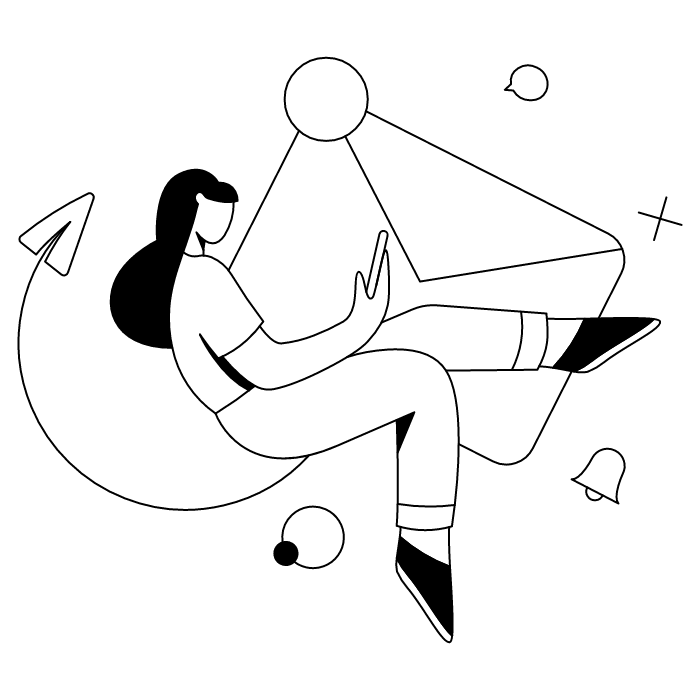
Unless you're raising bears in the Alps, chances are you communicate by email if you're a professional. So you know how tricky contact management can be when working with a large group of people.
Creating distribution lists allows you to optimize your correspondence and keep track of it, but that's not all! A mailing list/contact group/distribution group guarantees you:
Do you like life hacks like this? Find out how Outlook rules can simplify your life.
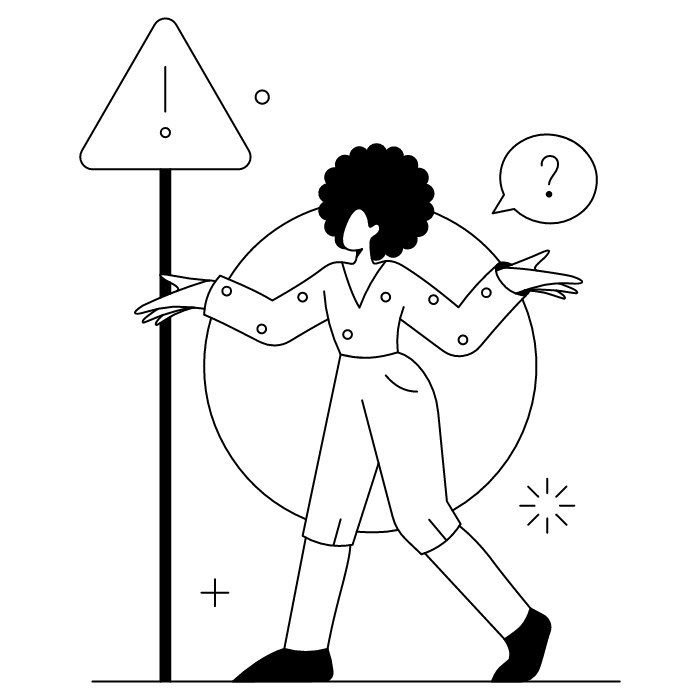
In the world of email marketing, we often encounter similar terms with slightly different meanings. This is the case with the expressions "mailing list," "contact group," and "distribution lists," three concepts that are often used interchangeably but have slightly different meanings.
This is somewhat the opposite of an email alias, which is a secondary address that redirects emails received to a single address. On this topic, find out how to create an Outlook alias.
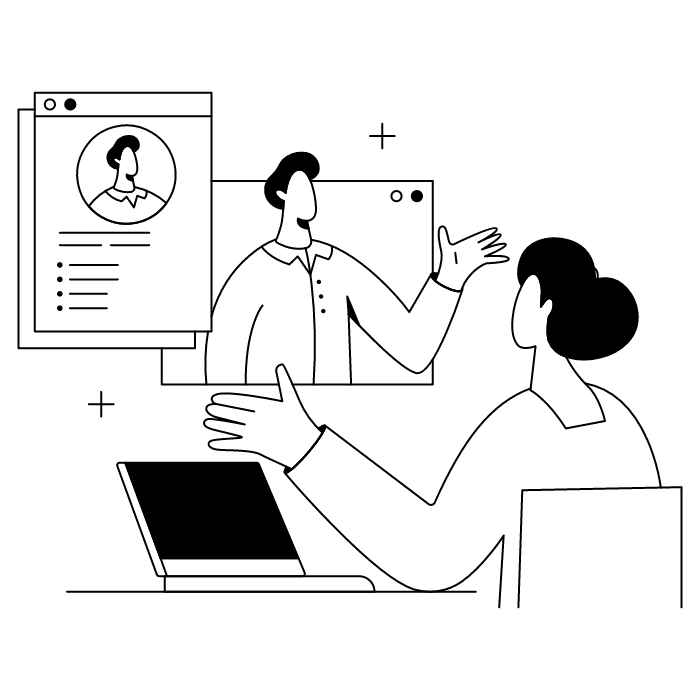
First of all, you need... an email account! Here's how to create your Outlook email account in a few simple steps.
Next, follow these step instructions:
This feature allows you to manage email lists efficiently for any group of people you communicate with regularly.
To create distribution lists in Outlook Office 365, you must first be an administrator.
Then:
For Outlook for Mac users, the process to make a contact group follows these step instructions:
This feature works similarly across Outlook for Windows and Outlook for Mac, making it a straightforward process regardless of your operating system.
Want to create a contact list shared with different colleagues? It is not possible to share distribution lists/personal contact group from the New Outlook. To manage email lists collaboratively, you must use Microsoft 365 and SharePoint:
Another method is to ask your IT administrator to create a shared contacts folder in a shared mailbox. You can also use Microsoft 365 Groups, the Microsoft feature that allows you to share the same mailbox with a group of people.
To edit existing distribution lists:
This feature allows you to keep your email address list current and relevant for your group of people.
We hope this short guide to Outlook distribution lists has been helpful! To boost your communication, discover the power of the Outlook email signature.
Letsignit is an email signature management solution that enables organizations to transform their employees' email signatures into a powerful 1-1 engagement medium for their brands and campaigns.
Yes, with the 'Campaigns' offer, it is possible to track the number of clicks on the email signatures of all your employees in the 'Statistics' area of the platform.
You can then access a detailed or global view of the number of clicks on the email signatures of each employee. You can use the search option to target a specific signature or a given period. Finally, you have the possibility to export all statistics to an Excel document.
If you launch campaigns with banners inserted in your email signatures, you can also access their performance via this same space.
With Letsignit, you can easily add social network icons in your collaborators' email signatures and link to your company pages. Also, our "attributes" feature allows you to manage personalized URLs for each of your collaborators such as their individual LinkedIn profile.
And that's not all: you can add links to an appointment-setting application, allow your customers to leave reviews easily, and integrate our 'Chat on Teams' widget to let anyone start a discussion via Microsoft Teams chat.
It’s up to you! As an administrator of the Letsignit platform, you choose whether or not to grant modification rights to your employees. These permissions are managed on an attribute-by-attribute basis, which means that you can decide to allow the employee to change their phone number, but not the address of your premises, for example.
This feature applies to all attributes in your directory, including custom attributes created on Letsignit. When your employees change one or more attributes, your directory is obviously not affected.
It often happens that employees make their email signature their own: custom format, bad fonts, colors inconsistent with the brand standards... all of this has an impact on your brand!
A consistent visual identity is considered authentic and outperforms a perceived weak one by 20%. And, your customers are 2.4 times more likely to buy your products.
With Letsignit, take back control over your brand identity by standardizing all your email signatures. Our tool has many features that allow you to customize your signatures by department, by audience or by subsidiary. Not to mention the possibility of carrying out campaigns within your email signatures thanks to our Campaign offer.
What is the user experience like for our employees?
In both cases:
In short, they have autonomy in their email signature, but you keep control on the field, signatures, and banners they can edit or use.
With our "multi-signature" feature, your employees can benefit from multiple email signatures. No technical manipulation is required. Thanks to our Add-in for Outlook or the desktop app, they can change their email signatures as they wish with just a few clicks.
Regarding the creation of email signatures, you can make several variations such as:
Everything has been thought of to go further in the personalization process based on the recipient of your emails.
If sending emails has an impact, non-optimized email signatures also have an impact. An unsuitable format or an image that is too heavy considerably increases the size of your signatures... and therefore, your emails.
As a responsible economic actor, we contribute to reducing our CO2 emissions and those of our customers in several ways:
As we are increasingly involved in sustainability initiatives, our priority in 2023 is to develop even more green IT functionality.
If sending emails has an impact, non-optimized email signatures also have an impact. An unsuitable format or an image that is too heavy considerably increases the size of your signatures... and therefore, your emails.
As a responsible economic actor, we contribute to reducing our CO2 emissions and those of our customers in several ways:
As we are increasingly involved in sustainability initiatives, our priority in 2023 is to develop even more green IT functionality.



