With its high level of security, open source code, and multiple features, it's no wonder that Thunderbird is so popular!
And like any email client worth its salt, the platform also offers the option of adding an email signature, a valuable marketing tool and interface between you and your audience.
Today, we'll explain how to create, add, and edit an email signature in Thunderbird for effective communication!
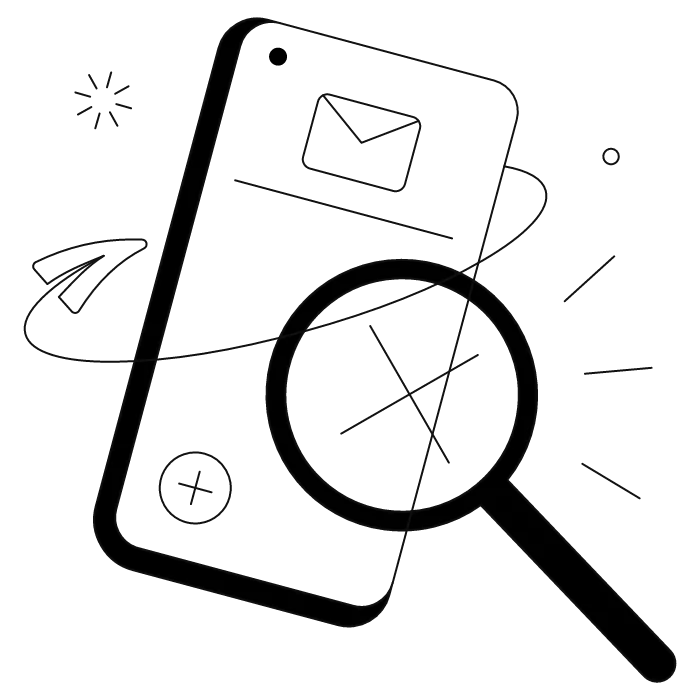
Thunderbird allows you to set up an automatic email signature in a few simple steps.
You can choose between three options: enter your text signature directly, enter an HTML signature, or use an external file in text or HTML format.
And to find out which signature format to choose depending on your use, don't miss our guide to the different email signature formats!
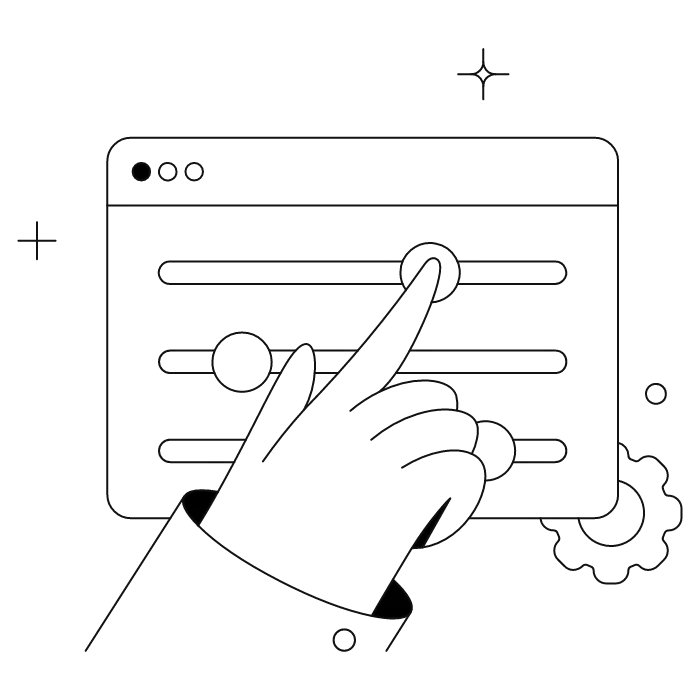
The Thunderbird signature settings allow you to configure how your signature appears in new messages and replies. This email client provides flexible options for managing your signature across different accounts.
Choose this option for a quick and minimalist email signature that includes your main information.
If you want to customize your email signature by adding images, your company logo, an email banner, or dynamic links, opt for an HTML format signature.
First option: manually configure the formatting of your signature by typing your HTML code yourself, especially for simple settings such as bolding (tag: <b> and </b>) or inserting a link (tag: <a href="https://www.yoursite.com/"> and </a>).
Here is a guide to the main tags if you're feeling tech-savvy!
Here's how to create your Thunderbird email signature in HTML format:
Want all the keys to a super professional email signature? Find out in detail how to create an email signature, with examples of signatures that hit the mark.
Have you created and downloaded your signature from email signature generators such as Canva? You can use it by selecting the HTML or text file saved on your computer.
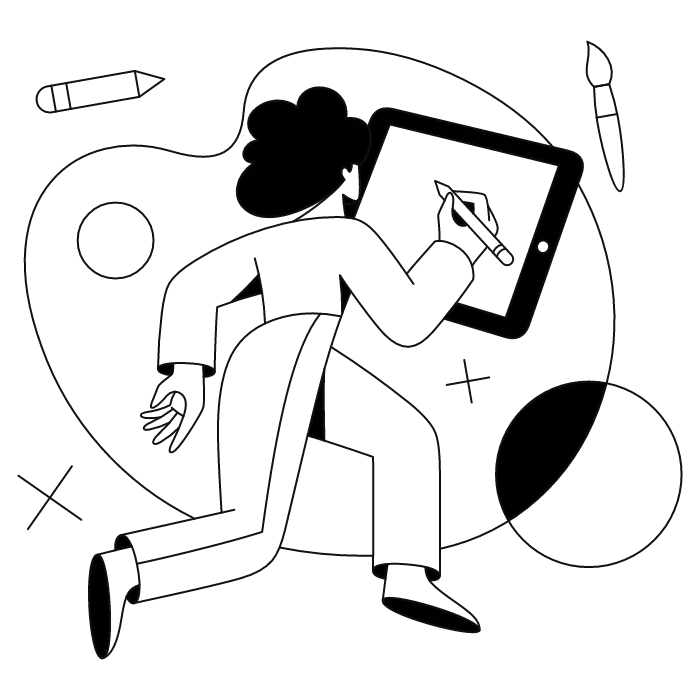
Do you already have an email signature in image format and want to integrate it into your Thunderbird emails? This is entirely possible, but with a few limitations.
First, it is not possible to integrate image files hosted locally (i.e., on your computer) directly from the settings. The only way to use a local image file is to insert it directly into each email, but then the signature will not be automatically integrated... Not the most efficient solution!
To use an image file as a signature, it's best to use an external editor (Letsignit, Canva, MySignature, etc.). You can then either copy and paste the signature URL into the HTML field or use the .html or .txt file stored on your computer. Both methods are described above!
To create a signature combining both image and text elements:
<img src="your-image-url">) for logos or photosIf you're not sure how to create the HTML code, you can use a free solution like Word to HTML to help you.

Adding hyperlinks to your Thunderbird signature enhances its functionality:
<a href="https://yourwebsite.com">Link Text</a><a href="tel:+1234567890">Call Us</a><a href="mailto:contact@company.com">Email Us</a><img src="your-image-url"> code snippet.Once you have configured your email signature, it should normally appear automatically in all your messages, including reply and forward emails.
However, if your signature does not appear, or if you want to customize this feature, you can follow these steps:
Want quick access to your different email signatures in Thunderbird? Go to Account Settings, select your email account, then look for the signature section (usually found directly in the account settings or under an "Identity" section). There, you can edit your signature in text or HTML as described above.
Thunderbird also gives you the option to change the position of your email signature. You can place your signature at the very bottom of the email, or just after your message.
To do this:
***
We hope this guide to Thunderbird email signatures has enlightened you, like a bolt of lightning streaking across the night sky...
What's that? You're more of a Microsoft fan? Don't worry: you too can set up a beautiful electronic business card. Here's how to create an impressive Outlook email signature!
Yes, with the 'Campaigns' offer, it is possible to track the number of clicks on the email signatures of all your employees in the 'Statistics' area of the platform.
You can then access a detailed or global view of the number of clicks on the email signatures of each employee. You can use the search option to target a specific signature or a given period. Finally, you have the possibility to export all statistics to an Excel document.
If you launch campaigns with banners inserted in your email signatures, you can also access their performance via this same space.
With Letsignit, you can easily add social network icons in your collaborators' email signatures and link to your company pages. Also, our "attributes" feature allows you to manage personalized URLs for each of your collaborators such as their individual LinkedIn profile.
And that's not all: you can add links to an appointment-setting application, allow your customers to leave reviews easily, and integrate our 'Chat on Teams' widget to let anyone start a discussion via Microsoft Teams chat.
It’s up to you! As an administrator of the Letsignit platform, you choose whether or not to grant modification rights to your employees. These permissions are managed on an attribute-by-attribute basis, which means that you can decide to allow the employee to change their phone number, but not the address of your premises, for example.
This feature applies to all attributes in your directory, including custom attributes created on Letsignit. When your employees change one or more attributes, your directory is obviously not affected.
It often happens that employees make their email signature their own: custom format, bad fonts, colors inconsistent with the brand standards... all of this has an impact on your brand!
A consistent visual identity is considered authentic and outperforms a perceived weak one by 20%. And, your customers are 2.4 times more likely to buy your products.
With Letsignit, take back control over your brand identity by standardizing all your email signatures. Our tool has many features that allow you to customize your signatures by department, by audience or by subsidiary. Not to mention the possibility of carrying out campaigns within your email signatures thanks to our Campaign offer.
What is the user experience like for our employees?
In both cases:
In short, they have autonomy in their email signature, but you keep control on the field, signatures, and banners they can edit or use.
With our "multi-signature" feature, your employees can benefit from multiple email signatures. No technical manipulation is required. Thanks to our Add-in for Outlook or the desktop app, they can change their email signatures as they wish with just a few clicks.
Regarding the creation of email signatures, you can make several variations such as:
Everything has been thought of to go further in the personalization process based on the recipient of your emails.
If sending emails has an impact, non-optimized email signatures also have an impact. An unsuitable format or an image that is too heavy considerably increases the size of your signatures... and therefore, your emails.
As a responsible economic actor, we contribute to reducing our CO2 emissions and those of our customers in several ways:
As we are increasingly involved in sustainability initiatives, our priority in 2023 is to develop even more green IT functionality.
If sending emails has an impact, non-optimized email signatures also have an impact. An unsuitable format or an image that is too heavy considerably increases the size of your signatures... and therefore, your emails.
As a responsible economic actor, we contribute to reducing our CO2 emissions and those of our customers in several ways:
As we are increasingly involved in sustainability initiatives, our priority in 2023 is to develop even more green IT functionality.
If your thunderbird email signature image not showing, check these common issues:
Many email signature generators create signatures compatible with this email client. These tools help generate HTML code that works seamlessly with Thunderbird's signature settings, allowing you to include social media icons, logos, and formatted text without manual coding.



