As a tech pro, you probably know what Gmail rules are... Right? Okay, here's a quick reminder: rules, also known as "filters," are settings that allow you to automatically sort and manage your incoming emails.
They're really handy for the average professional, both for saving you time and ensuring you don't miss any important messages!
Today, we'll explain how to create rules in Gmail using different methods and criteria!
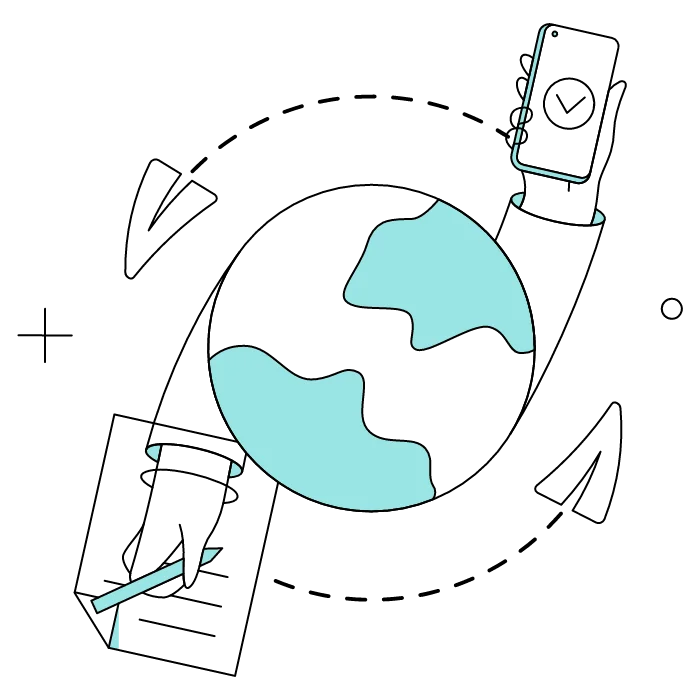
Gmail has five predefined categories:
These different categories help you see your correspondence more clearly, but they may not always be enabled.
The favorite method of smart people for managing their Gmail account with minimal effort?
Creating email filter rules, also known as "filters" in other email software!
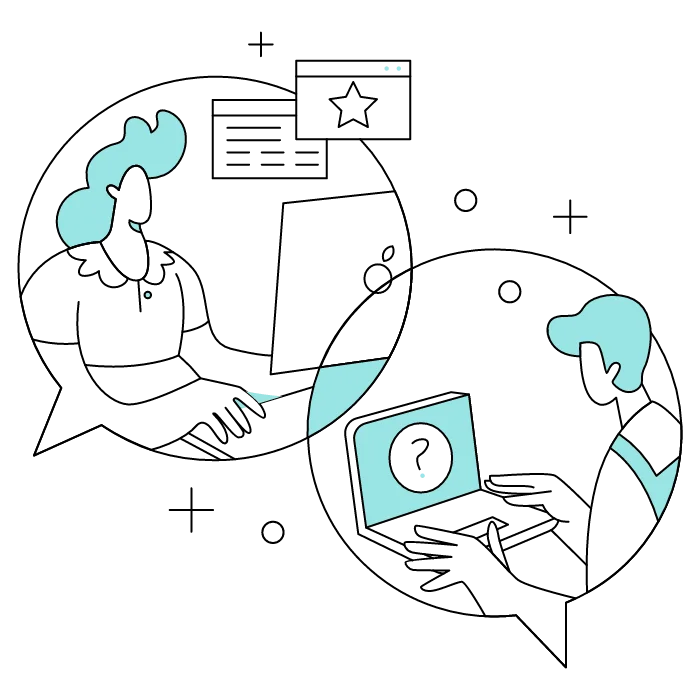
There are three methods for creating Gmail rules. Here they are!
Hey, Microsoft users! You too can enjoy more stress-free email management. Find out how to create rules in Outlook right now.
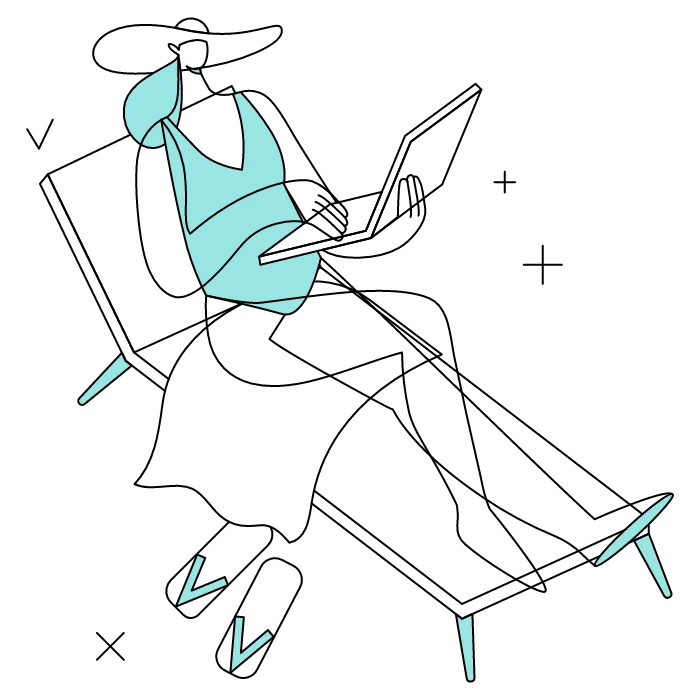
Want to set up a rule in Gmail for automatic email management? Here are the most common Gmail rules and how to set them up!
To set up email forwarding in Gmail and forward Gmail to another account:
This is a good idea if you need to share important messages with team members or manage multiple accounts.
Gmail uses "filters" instead of "rules," but they function similarly to inbox rules in other email software. Both systems allow you to automatically process incoming emails based on specific search criteria.
To Gmail edit filters:
See? Making rules in Gmail is a piece of cake! Want to learn more tricks that will make your life easier? Find out how to enable synchronization on Gmail.
Yes, with the 'Campaigns' offer, it is possible to track the number of clicks on the email signatures of all your employees in the 'Statistics' area of the platform.
You can then access a detailed or global view of the number of clicks on the email signatures of each employee. You can use the search option to target a specific signature or a given period. Finally, you have the possibility to export all statistics to an Excel document.
If you launch campaigns with banners inserted in your email signatures, you can also access their performance via this same space.
With Letsignit, you can easily add social network icons in your collaborators' email signatures and link to your company pages. Also, our "attributes" feature allows you to manage personalized URLs for each of your collaborators such as their individual LinkedIn profile.
And that's not all: you can add links to an appointment-setting application, allow your customers to leave reviews easily, and integrate our 'Chat on Teams' widget to let anyone start a discussion via Microsoft Teams chat.
It’s up to you! As an administrator of the Letsignit platform, you choose whether or not to grant modification rights to your employees. These permissions are managed on an attribute-by-attribute basis, which means that you can decide to allow the employee to change their phone number, but not the address of your premises, for example.
This feature applies to all attributes in your directory, including custom attributes created on Letsignit. When your employees change one or more attributes, your directory is obviously not affected.
It often happens that employees make their email signature their own: custom format, bad fonts, colors inconsistent with the brand standards... all of this has an impact on your brand!
A consistent visual identity is considered authentic and outperforms a perceived weak one by 20%. And, your customers are 2.4 times more likely to buy your products.
With Letsignit, take back control over your brand identity by standardizing all your email signatures. Our tool has many features that allow you to customize your signatures by department, by audience or by subsidiary. Not to mention the possibility of carrying out campaigns within your email signatures thanks to our Campaign offer.
What is the user experience like for our employees?
In both cases:
In short, they have autonomy in their email signature, but you keep control on the field, signatures, and banners they can edit or use.
With our "multi-signature" feature, your employees can benefit from multiple email signatures. No technical manipulation is required. Thanks to our Add-in for Outlook or the desktop app, they can change their email signatures as they wish with just a few clicks.
Regarding the creation of email signatures, you can make several variations such as:
Everything has been thought of to go further in the personalization process based on the recipient of your emails.
If sending emails has an impact, non-optimized email signatures also have an impact. An unsuitable format or an image that is too heavy considerably increases the size of your signatures... and therefore, your emails.
As a responsible economic actor, we contribute to reducing our CO2 emissions and those of our customers in several ways:
As we are increasingly involved in sustainability initiatives, our priority in 2023 is to develop even more green IT functionality.
If sending emails has an impact, non-optimized email signatures also have an impact. An unsuitable format or an image that is too heavy considerably increases the size of your signatures... and therefore, your emails.
As a responsible economic actor, we contribute to reducing our CO2 emissions and those of our customers in several ways:
As we are increasingly involved in sustainability initiatives, our priority in 2023 is to develop even more green IT functionality.
It is not possible to create Gmail rules or filters from the mobile device app. On the app, you can only view filtered emails and use existing labels. To work around this limitation, you can always use your mobile device's web browser and set up your filters using one of the methods described in this article.
There are several apps that offer more advanced sorting of your emails. These include Mailstrom and Clean Email. These apps offer a myriad of tools to simplify your life, from rule creation to advanced forwarding.
To set up automatic movement of an incoming email to a label in Gmail: go to settings, create a new filter using one of the methods described above, click on Apply label and choose your label. Finish by clicking on Create filter.
Yes, when creating a filter in Gmail, you can select "Delete it" as an action. However, use this feature carefully as deleted emails cannot be recovered after 30 days.
It is not possible to create a Gmail rule to return a message, i.e., by sending the email back as "undeliverable." However, you can configure email forwarding via rules as described in this article.
If you want to use a different address for certain correspondence or make it easier to sort your emails, consider creating a Gmail alias!



