Has this ever happened to you? Satisfied with your email summarizing the last team meeting, you send the message to your colleagues. And then disaster strikes: you accidentally attached a photo of your golden retriever instead of an important infographic. Oops...
Don't panic: you can still recall your email! If you use Gmail, you have a limited amount of time to cancel the sending. The key is to act quickly.
We'll tell you right now how to recall an email on Gmail in a few simple steps. And if you use another email service, here's how to delete a sent email on Outlook or Orange.
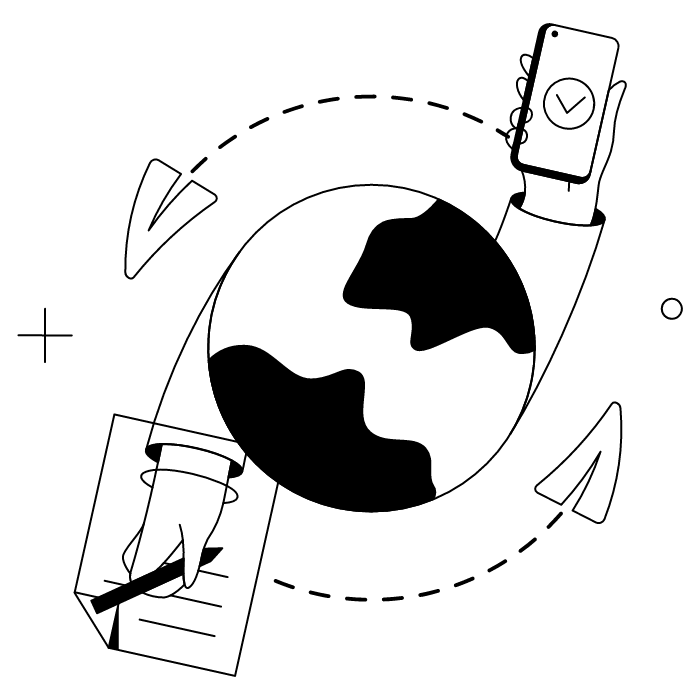
Students and those who click "Send" faster than they can blink can rest assured! Gmail does indeed offer the option to cancel sending an email. The only condition? You have to act within the allotted time.
When you send an email on Gmail, a small window appears at the bottom left of the compose screen, offering you the option to cancel sending. We'll talk more about this feature later in the article.
So how does email recall work in Gmail?
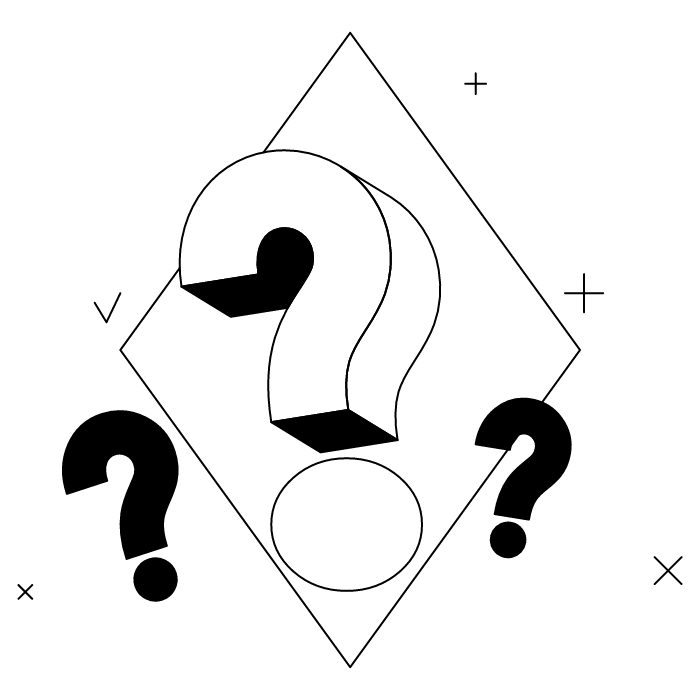
Depending on the situation, a blunder in a sent email can cause reactions ranging from amusement... to general panic! Come on, relax, to err is human. Here are the most common reasons for recalling an email, or rather, canceling its delivery on Gmail.
We're not telling you anything new: during a day at the office, there's a lot of information to process. Between the dozens of emails arriving in your inbox, conversations with colleagues, and multiple tasks to manage... It's easy to make a careless mistake!
Whether it's a spelling mistake (hello, embarrassing typo in the recipient's name) or incorrect information (hello, wrong date for the next meeting), canceling the sending of an email can be very useful.
The solution? Take 30 seconds to proofread your email!
When writing a long or complex email, it's easy to omit one or more essential pieces of information. A missing attachment, forgetting to include a link to your latest offers, or worse, forgetting to insert your nice email signature... These are all oversights that justify canceling the sending of your email!
To avoid this kind of oversight, it's best to take the time to check that all the essential information is there, even if it means having a colleague check it for you.
For some mysterious reason, there are an unusually high number of Christophes in your address book... This often creates awkward situations, such as when you email a cookie recipe to Christophe in accounting, when the email was actually meant for Christophe, your uncle. In short, in the heat of the moment, you may find yourself sending an email to the wrong person. This is rarely a serious mistake and is easily remedied.
All you need to do is send an apology email to the various recipients. That said, acting quickly and canceling the email is still the best way to avoid any confusion.
Don't forget to set up email filters and rules in Gmail: these simple settings will allow you to sort your contacts and reduce the risk of sending emails to the wrong recipients.
Who hasn't felt indignant when faced with a somewhat curt email, or lost patience with an unreasonable request? It's normal to feel strong emotions at times during the workday. It's only human! In fact, managing emotions is a real issue in the professional world.
But sometimes, these emotions can overwhelm us, and we respond to an email in a moment of frustration without thinking about the consequences.
Plan A: Immediately cancel the message, if possible, to take a moment to breathe deeply and reconsider sending it. Plan B: Send a second email to tone down or clarify the previous message. Plan C: Change your identity and only use your Gmail aliases.
In the constant flow of emails and information, it is common to send a message and receive new data in the meantime, which immediately renders the message obsolete. The message may even create confusion by conveying contradictory information, for example.
Canceling the sending is again the most effective solution to avoid any misunderstanding! And if you didn't click Cancel quickly enough, you can always ask the recipient to ignore the first message.
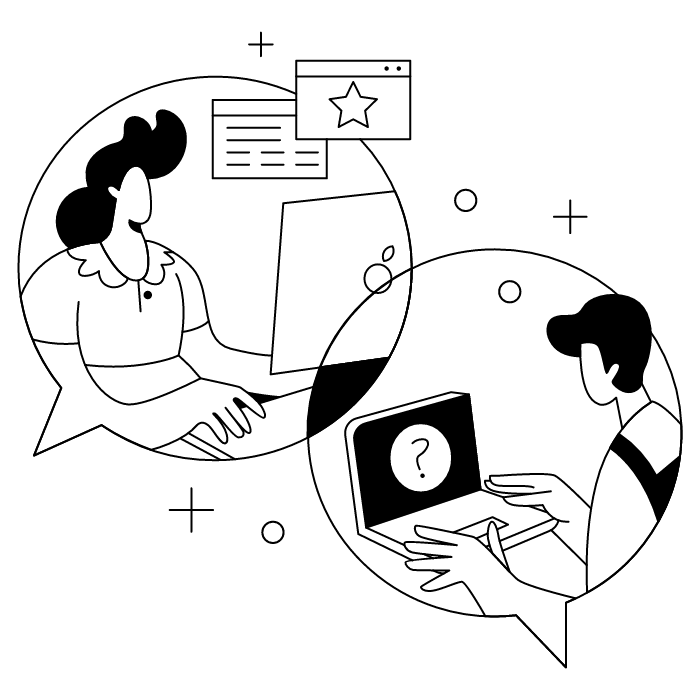
As mentioned above, in Gmail, you don't actually "recall" an email: you can only cancel its delivery.
Gmail is not available as a desktop application: Google, its provider, currently only offers an online version of the software. When we talk about Gmail on a computer, we are therefore referring to the online email service, which you access via your browser!
Recalling an email on Gmail, or rather canceling its sending, is not a command that is available at all times, as is the case with most other settings. You can only cancel the sending of an email by clicking on the Cancel button, which appears after pressing Send at the bottom left of the window. By clicking on it within the allotted time, the sending is interrupted.
The default time limit for canceling the sending of an email in Gmail is set at 5 seconds. Unless you're Flash or Lucky Luke, this time is probably too short to change your mind and click on Cancel.
However, you can change this time limit by following these steps:

If you are often on the go, you probably send your emails from your smartphone. Well, you should know that the Gmail mobile app also has a feature that allows you to cancel sending emails.
Whether you have an iPhone or an Android, when you send your email, a small cancel window appears, just like in the online version. Here too, you must quickly click on Cancel to stop the email from being sent.
However, the Gmail mobile app does not allow you to change the cancellation time. You will therefore need to use your online email account to make this change.
What's more, for nomads like you, the Gmail mobile app includes another handy feature: synchronization!
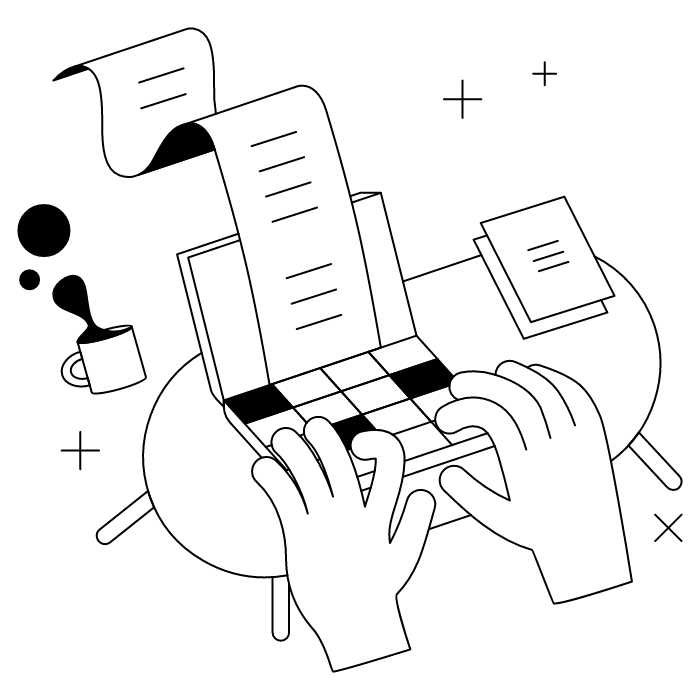
Unlike some email apps such as Outlook, Gmail does not allow you to edit an email after it has been sent. Once the email has been sent to the recipient, it is too late to make any changes.
"Deleting a sent email" can have two meanings. It can mean deleting an email you just sent, thus canceling its delivery, as described above. Or it can simply mean getting rid of old emails you've sent.
If you simply want to do some spring cleaning in your sent mail folder, go to the Sent Messages section, then select the emails you want to delete by checking the box to the left of each email's subject line.
You can also check the box at the top left to select multiple emails by setting a filter (All, None, Read, Unread, Followed, and Not Followed).
You may have reread it three times, set the cancellation time to 30 seconds, and even performed a magic ritual to ensure you never make a mistake again... But it happened again. You sent an email with an error, with no way to change it.
Don't panic.
There are several ways to correct your mistake:
Prevention is better than cure! To avoid having to use the cancel command or send a second correction email, it's best to adopt good habits that minimize the risk of error. Here are 5 easy preventive strategies for perfect emails.
For practical reasons or simply out of habit, we sometimes enter the recipients' email addresses before writing our email. The problem with this approach is that it's easy to make a mistake: one accidental click on Send, for example, and you end up sending an incomplete or error-ridden email.
To minimize the risk, start by writing your email before adding the addresses of your correspondents. You can then reread and edit it as you wish! When you are 100% sure that everything is correct, add your recipients.
It may seem obvious, but in a day when everything is moving at 100 miles an hour, it's easy to overlook this step.
Once you've written your email, take a moment to really proofread it at least once. Pay attention to potential typos, incorrect information, and other oversights that could compromise your message.
And to perfect your message, don't forget to sign your email properly!
In a company, especially a large one, information can be crossed, modified along the way, misunderstood, or miscommunicated from one department to another...
If you work in a large team and you have real doubts about certain important details in your email, don't hesitate to have them checked by a colleague.
Because teamwork is the only way to go!
When proofreading your email, also check that non-text elements (such as links, images, and GIFs) are working correctly.
To do this, you can preview the email or send it to a test address. This will ensure that the images are displayed correctly and that the links redirect to the right pages.
If your email is not urgent and you have several urgent tasks to deal with first, you can also schedule the sending of the message. This allows you to quickly create a first draft and then come back to it before the sending date.
To schedule the sending of an email in Gmail, write your message, then click on the small arrow next to the Send button. Click on Schedule sending, then select the date and time. The key is to remember to edit your email before sending it! Set yourself a little reminder if necessary.
Thanks to the magic Undo button when sending emails on Gmail, your correspondence will always be flawless! And don't forget: in any case, it's better to take an extra 30 seconds to proofread. Your future self will thank you.
Yes, with the 'Campaigns' offer, it is possible to track the number of clicks on the email signatures of all your employees in the 'Statistics' area of the platform.
You can then access a detailed or global view of the number of clicks on the email signatures of each employee. You can use the search option to target a specific signature or a given period. Finally, you have the possibility to export all statistics to an Excel document.
If you launch campaigns with banners inserted in your email signatures, you can also access their performance via this same space.
With Letsignit, you can easily add social network icons in your collaborators' email signatures and link to your company pages. Also, our "attributes" feature allows you to manage personalized URLs for each of your collaborators such as their individual LinkedIn profile.
And that's not all: you can add links to an appointment-setting application, allow your customers to leave reviews easily, and integrate our 'Chat on Teams' widget to let anyone start a discussion via Microsoft Teams chat.
It’s up to you! As an administrator of the Letsignit platform, you choose whether or not to grant modification rights to your employees. These permissions are managed on an attribute-by-attribute basis, which means that you can decide to allow the employee to change their phone number, but not the address of your premises, for example.
This feature applies to all attributes in your directory, including custom attributes created on Letsignit. When your employees change one or more attributes, your directory is obviously not affected.
It often happens that employees make their email signature their own: custom format, bad fonts, colors inconsistent with the brand standards... all of this has an impact on your brand!
A consistent visual identity is considered authentic and outperforms a perceived weak one by 20%. And, your customers are 2.4 times more likely to buy your products.
With Letsignit, take back control over your brand identity by standardizing all your email signatures. Our tool has many features that allow you to customize your signatures by department, by audience or by subsidiary. Not to mention the possibility of carrying out campaigns within your email signatures thanks to our Campaign offer.
What is the user experience like for our employees?
In both cases:
In short, they have autonomy in their email signature, but you keep control on the field, signatures, and banners they can edit or use.
With our "multi-signature" feature, your employees can benefit from multiple email signatures. No technical manipulation is required. Thanks to our Add-in for Outlook or the desktop app, they can change their email signatures as they wish with just a few clicks.
Regarding the creation of email signatures, you can make several variations such as:
Everything has been thought of to go further in the personalization process based on the recipient of your emails.
If sending emails has an impact, non-optimized email signatures also have an impact. An unsuitable format or an image that is too heavy considerably increases the size of your signatures... and therefore, your emails.
As a responsible economic actor, we contribute to reducing our CO2 emissions and those of our customers in several ways:
As we are increasingly involved in sustainability initiatives, our priority in 2023 is to develop even more green IT functionality.
If sending emails has an impact, non-optimized email signatures also have an impact. An unsuitable format or an image that is too heavy considerably increases the size of your signatures... and therefore, your emails.
As a responsible economic actor, we contribute to reducing our CO2 emissions and those of our customers in several ways:
As we are increasingly involved in sustainability initiatives, our priority in 2023 is to develop even more green IT functionality.



